To update your iPhone apps, start by opening the App Store and tapping your profile icon at the top right. Scroll down to see any apps with pending updates. You can either tap “Update” next to individual apps or hit “Update All” for convenience. If you prefer automatic updates, head to the Settings app, select 'App Store,' and toggle on “App Updates.” This keeps your apps current without the hassle. If you run into issues, like insufficient storage or connection problems, there are ways to troubleshoot. Keep exploring to discover tips that make updating even easier!
Key Takeaways
- Open the App Store and tap the profile icon at the top right to view available updates.
- Manually update apps by tapping "Update" next to the desired app or select "Update All."
- Enable automatic updates by going to Settings > App Store and toggling on "App Updates."
- If an app won't update, check your internet connection and ensure sufficient storage space.
Checking for App Updates
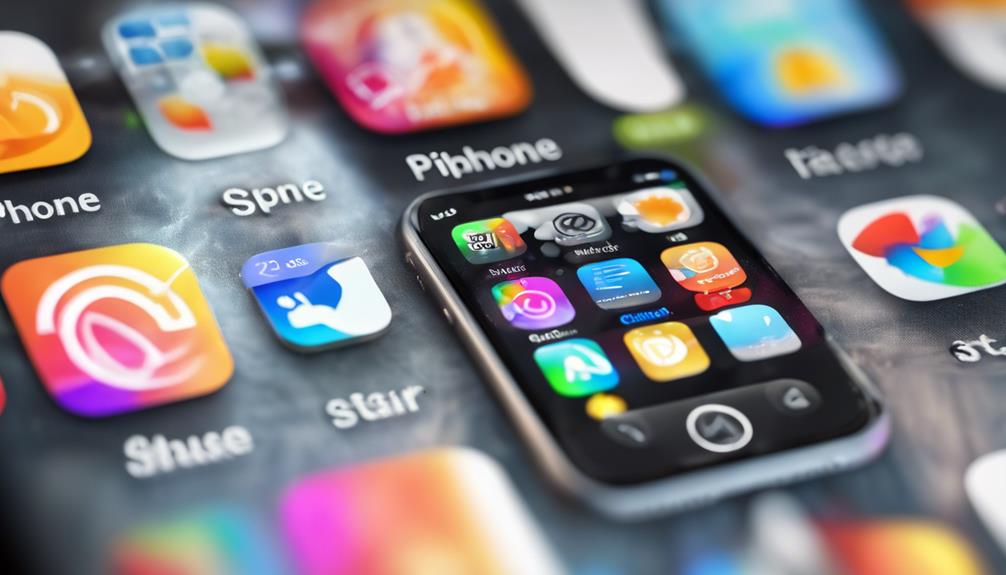
To easily check for app updates on your iPhone, just open the App Store and tap on your profile icon at the top right corner. This straightforward action brings you to a screen where you can see your update notifications. Here, you'll find a list of all the apps that have updates available. Keeping your apps updated is essential, as it not only brings new features but also fixes bugs and enhances security.
You might notice that some apps are more frequently updated than others. Don't worry; this just means the developers are working hard to improve your experience. If you see an app you love with an update available, it's a good idea to tap “Update” next to it. And if you're short on time, you can also select “Update All” to make sure everything stays current.
Regularly checking for updates isn't just about functionality; it's about being part of a community that values staying connected and secure. So, don't skip this simple step. Embrace the convenience of the App Store and keep your iPhone experience fresh and enjoyable!
Updating Apps Manually

If you prefer a hands-on approach, updating your apps manually gives you control over which apps get the latest features and fixes. This manual update process allows you to prioritize the apps that matter most to you, ensuring you're always using the best available versions.
To get started, open the App Store on your iPhone. Tap your profile icon in the top right corner, and scroll down to see a list of apps with available updates. You'll notice the app update benefits, such as enhanced functionality, security improvements, and new features, all right there.
Simply tap “Update” next to the app you want to refresh, or hit “Update All” if you're feeling ambitious. This way, you can keep your experience tailored to your preferences. Plus, you'll be aware of what's new in each app, which can foster conversations with friends who share similar interests.
Enabling Automatic Updates

Enabling automatic updates guarantees your apps are always up-to-date without you having to lift a finger. This feature allows your iPhone to handle all the app updates for you, so you never miss out on new features or bug fixes.
To get started, open your Settings app and scroll down to find 'App Store.' Here, you'll see the option for “App Updates.” Just toggle it on, and your device will automatically download updates in the background, keeping your apps fresh and functional.
Additionally, you can enable “Automatic Downloads” for apps. This means whenever there's a new version available, it'll download without any action from you. You'll feel a sense of belonging to a tech-savvy community that's always in the loop!
Troubleshooting Update Issues

Sometimes, you might encounter issues when trying to update your iPhone apps, but troubleshooting these problems can be quick and straightforward. Here are some common errors and connection problems you may face, along with their solutions:
| Issue | Description | Solution |
|---|---|---|
| App won't update | The update bar is stuck or unresponsive. | Check your internet connection and try again. |
| Insufficient storage | Not enough space for the update. | Delete unused apps or media to free up space. |
| Update error message | You receive an error while updating. | Restart your device and attempt the update again. |
| App store unavailable | Unable to access the App Store. | Check Apple's system status page for outages. |
| Software compatibility | App not compatible with your iOS version. | Update your iOS to the latest version. |
Tips for Managing App Updates

Managing app updates effectively can enhance your iPhone experience and keep your apps running smoothly. To get started, focus on your update notification settings. By customizing these settings, you can choose how and when you want to be alerted about new updates. This way, you won't feel overwhelmed by constant notifications, and you can keep your apps current without the hassle.
Implementing solid app management strategies is key. Regularly reviewing the apps you use can help you identify which ones you really need. Consider removing apps that you haven't used in a while – it not only declutters your device but also reduces the number of updates you need to manage.
Also, set a routine for checking updates. Whether it's weekly or monthly, creating a habit makes it easier to stay on top of things.
Conclusion
Updating your iPhone apps keeps your device running smoothly and guarantees you're enjoying the latest features.
Whether you're checking for updates manually or letting your iPhone do it automatically, staying current is key.
If you run into issues, don't fret—most problems are easily fixable.
So, while you're not living in a time when you'd have to manually sync your iPod with iTunes, make app updates a breeze and keep your iPhone at its best!






