To update apps on your iPhone, start by opening the App Store and tapping your profile icon. Scroll down to see any pending updates and either tap 'Update All' or select individual apps to update. If you prefer automatic updates, go to Settings, then App Store, and toggle on Automatic Downloads. This way, your apps update without you having to worry. Remember to check your internet connection and verify you've got enough storage to avoid issues. Keeping your apps updated enhances security and performance—stick around to discover more tips for a smoother experience!
Key Takeaways
- Open the App Store, tap on your profile icon, and check the 'Available Updates' section for apps needing updates.
- Enable automatic updates by going to Settings, tapping on App Store, and toggling on Automatic Downloads.
- Update apps individually by tapping 'Update' next to each app or choose 'Update All' for bulk updates.
- Ensure you have a stable internet connection and sufficient storage space for smooth updates.
Understanding App Updates

App updates are essential because they fix bugs, enhance performance, and introduce new features that can improve your overall experience. When you keep your apps up to date, you're not just ensuring that everything runs smoothly; you're also boosting app performance. This means faster load times, better responsiveness, and fewer crashes, which can be a game-changer in your daily tasks.
Moreover, security enhancements play a significant role in these updates. Developers are constantly working to protect your sensitive information and improve app security. By updating your apps regularly, you help safeguard your personal data against vulnerabilities, making your digital life safer and more secure.
Think of it this way: staying updated is like giving your apps a health check-up. They'll run better, and you'll enjoy a more seamless experience. Plus, with each new feature rolled out, you're not just using the app; you're maximizing its potential.
Checking for Updates Manually
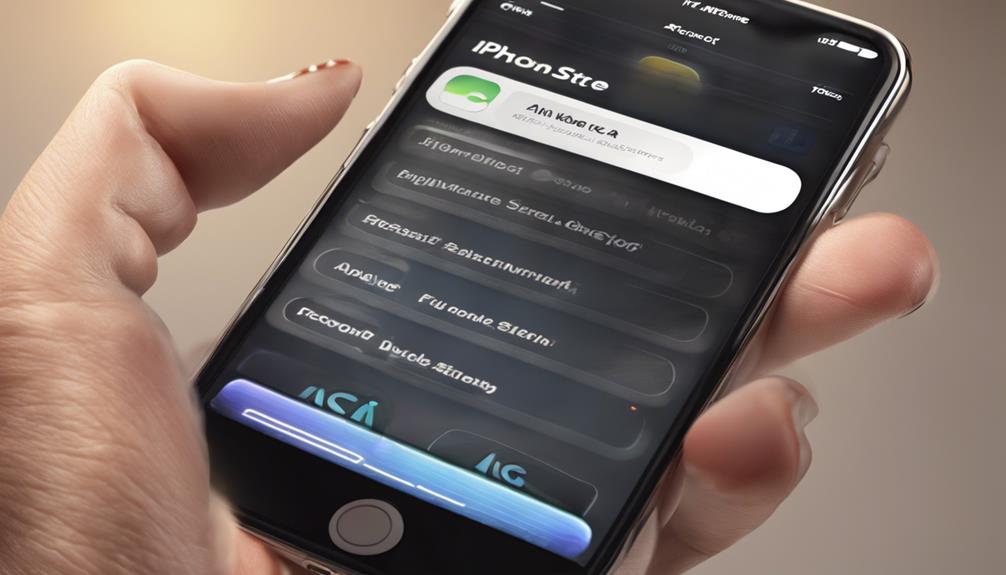
To check for updates manually, simply open the App Store on your iPhone and tap on your profile icon at the top right corner.
You'll land on your account page, where you can easily see the latest app update notifications. This is a great way to stay connected with the apps you love and guarantee they're running smoothly.
Scroll down to the 'Available Updates' section. Here, you'll find a list of apps that have updates ready to be installed.
If you want to update all your apps at once, just tap 'Update All.' However, if you prefer the manual update process, you can tap “Update” next to individual apps.
This way, you can choose which apps to update first, depending on your needs or preferences.
Enabling Automatic Updates

You can easily enable automatic updates on your iPhone, ensuring your apps are always up-to-date without any extra effort. This way, you won't miss out on new features or important security patches. Here's how to set it up:
- Open the Settings app.
- Scroll down and tap on App Store.
- Under Automatic Downloads, toggle on App Updates.
With this enabled, you'll receive app update notifications only if there's a significant update that requires your attention. Here's a quick overview of the settings:
| Setting | Description | Action Required |
|---|---|---|
| Automatic Updates | Updates apps automatically | Toggle on |
| Cellular Data | Use cellular for updates | Toggle on or off |
| App Update Notifications | Alerts for major updates | Toggle on or off |
Updating Apps via App Store
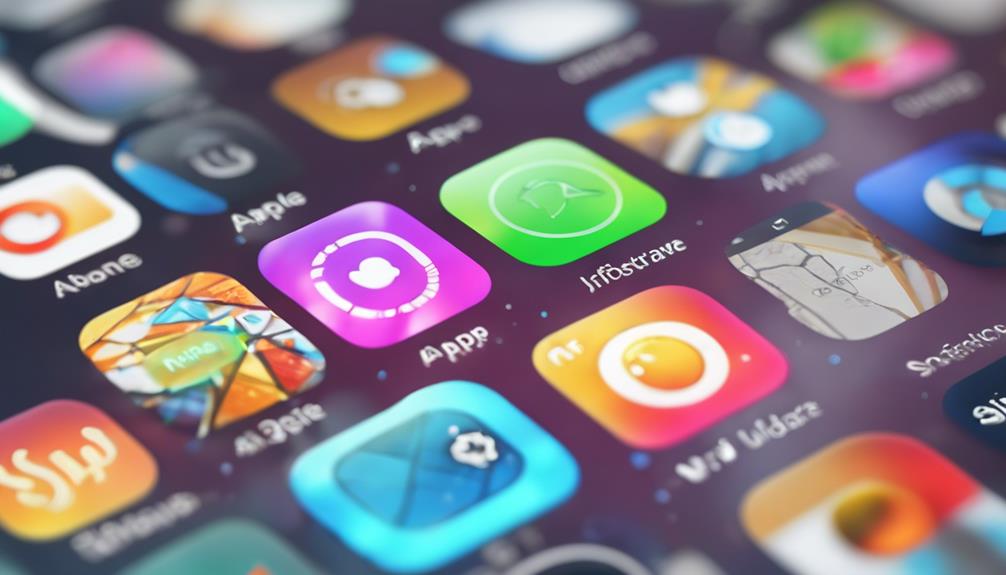
Updating your apps through the App Store is a straightforward process that keeps your iPhone running smoothly and securely. By regularly updating your apps, you guarantee that you're getting the latest features, performance improvements, and security patches.
Here's how to do it using the app store interface:
- Open the App Store on your iPhone.
- Tap on your profile icon at the top right corner to access your account and app store features.
- Scroll down to see pending updates. You can either update apps individually or tap “Update All” for a quicker option.
You'll notice that the app store interface makes it easy to spot which apps need updates. Keeping your apps current not only enhances performance but also helps you stay connected with your friends and family by using the latest features.
Updating Apps From Settings
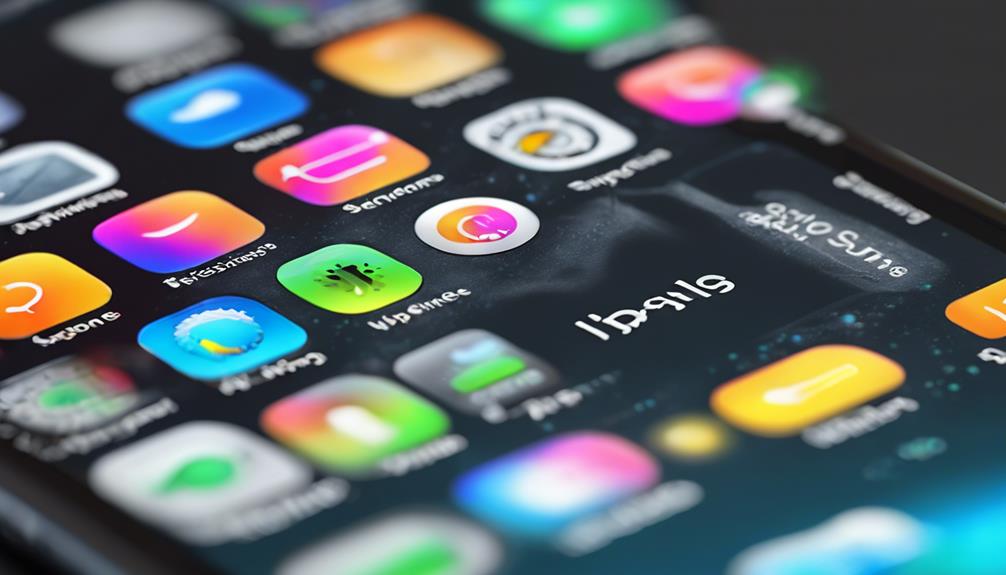
Accessing app updates directly from your iPhone's Settings offers another efficient way to keep your apps up to date without needing to open the App Store. To get started, head to the Settings app on your iPhone. Scroll down and tap on 'App Store.'
Here, you can manage your app permissions and guarantee that automatic updates are enabled, allowing your apps to update seamlessly in the background. If you prefer manual updates, you can check for update notifications in this same section. Simply tap on 'Updates' to see a list of available updates.
You'll notice a button next to each app that needs an update. Just tap 'Update' next to the apps you want to refresh, and they'll be upgraded instantly. Make sure your device remains connected to Wi-Fi during this process to avoid using your mobile data.
This method gives you control over which apps you update, so you can prioritize the ones you use most. Keeping your apps updated not only enhances performance but also guarantees you enjoy the latest features and security improvements.
Troubleshooting Update Issues
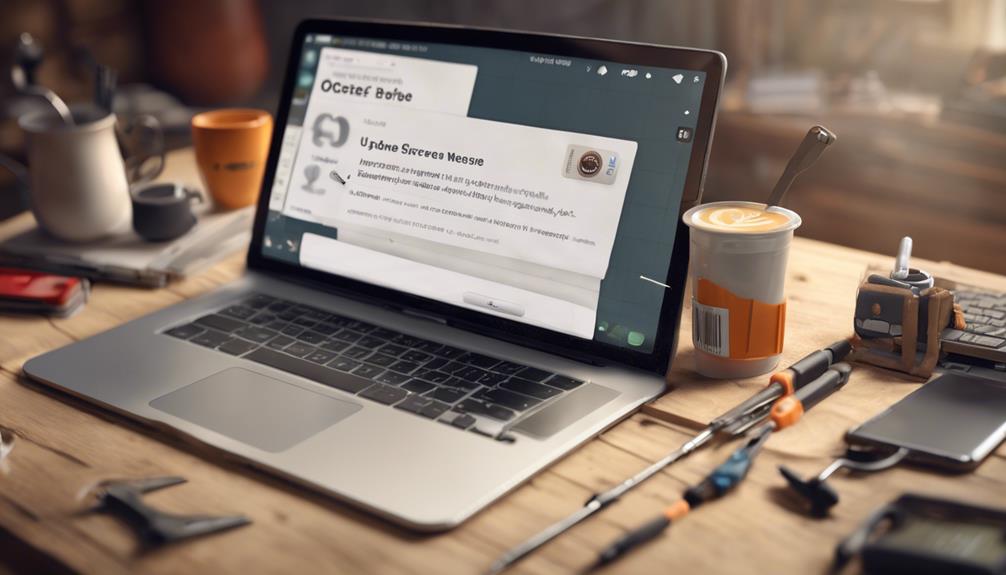
When facing issues with app updates, it's essential to identify the root cause to resolve the problem quickly. Common errors can often stem from app compatibility or network issues.
Here are some steps you can take to troubleshoot:
- Check your internet connection: Make sure you're connected to a stable Wi-Fi network. Poor connectivity can hinder downloads and updates.
- Verify app compatibility: Confirm that your device meets the app's requirements. Sometimes, older devices may not support the latest app version.
If you continue facing difficulties, delete the problematic app and reinstall it. This can often resolve compatibility issues and guarantee you have the latest version.
Remember, you're not alone in this! Many users encounter these hiccups, and with a little patience, you can get back to enjoying your apps.
Managing Storage for Updates
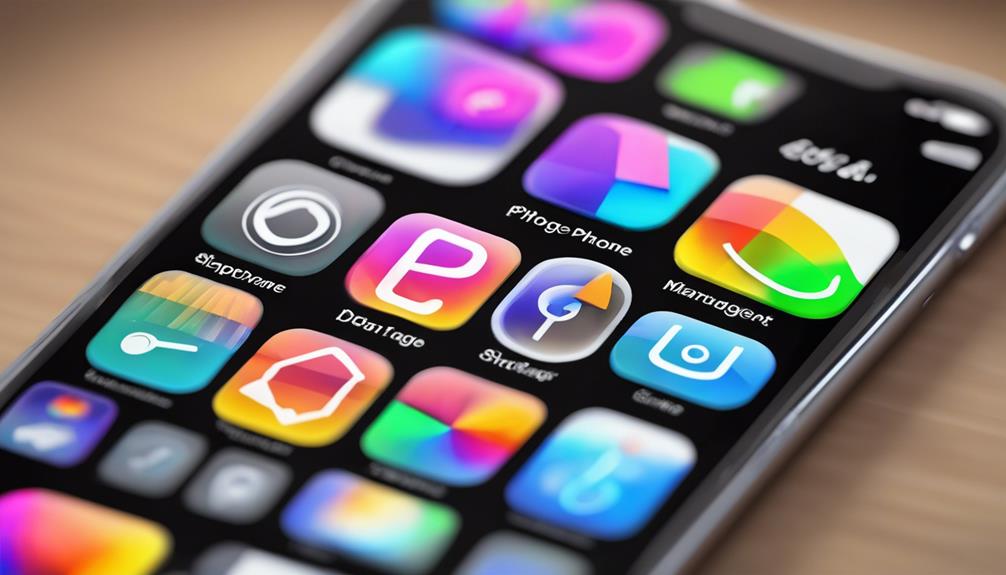
Managing your iPhone's storage is essential for ensuring smooth app updates, as insufficient space can prevent them from downloading altogether. To keep your device running efficiently, practice good storage management. Start by checking your available space in Settings under General and then iPhone Storage. This gives you a clear picture of what's eating up your storage.
Next, consider app optimization. If there are apps you rarely use, think about deleting or offloading them. Offloading keeps your data intact while freeing up space. For apps you love but haven't used in a while, revisit them and remove any unnecessary files or cached data.
Don't forget about photos and videos—they can take up a lot of space. Use iCloud or other cloud services to store these files, making room for your app updates.
Regularly review your downloads and messages too; they can accumulate quickly.
Benefits of Keeping Apps Updated

Keeping your apps updated not only enhances their performance but also guarantees you benefit from the latest features and security improvements. Regular updates can transform your app experience, making it smoother and more enjoyable. Plus, staying up-to-date means you're protected against potential threats.
Here are some key benefits of keeping your apps updated:
- Security Enhancements: Developers often release updates to patch vulnerabilities. By updating, you safeguard your personal information and keep your device secure.
- New Features: Updates frequently introduce exciting new features that can enhance your productivity or enjoyment. You'll have access to the latest tools that can make your daily tasks easier.
Conclusion
Keeping your apps updated is like giving your iPhone a fresh coat of paint—it not only enhances performance but also reveals new features.
By understanding how to update apps, you're ensuring your device runs smoothly and securely.
So, explore the App Store or tweak your settings to stay current.
Think of it as a quick tune-up for your digital world.
Don't let outdated apps weigh you down; keep your iPhone shining bright and ready for anything!






