To update your apps on Android, start by opening the Google Play Store. Tap your profile icon, then select 'Manage apps & device.' Here, you'll see the apps that need updates. You can update them individually by tapping 'Update' next to each app or choose 'Update all' for efficiency. If you prefer convenience, enable automatic updates in your Play Store settings. This guarantees your apps always have the latest features and security patches without any effort on your part. Keeping your apps current enhances performance and security, and there's more to explore about managing updates effectively.
Key Takeaways
- Regularly check for updates by tapping the profile icon in the Google Play Store and selecting 'Manage apps & device.'
- Manually update apps by accessing 'My apps & games' in the Google Play Store and choosing 'Update' for individual apps or 'Update all.'
- Enable automatic updates to ensure apps are always up-to-date without manual intervention, selecting preferences for Wi-Fi only or mobile data.
- Troubleshoot update issues by checking your internet connection, clearing the Google Play Store cache, and ensuring system updates are not pending.
Understanding App Updates

Understanding app updates is essential for keeping your device running smoothly and ensuring you have the latest features and security enhancements. When you receive update notifications, it's your chance to improve your apps without hassle. Each update comes with a specific app versioning number, which indicates the changes made, from minor bug fixes to major feature additions.
You might wonder why these updates matter. Well, they often include vital security patches that protect your personal information from potential threats. By ignoring them, you risk exposing your device to vulnerabilities.
Keeping your apps up to date also means you get to enjoy the latest functionalities that make your experience more enjoyable and productive.
Checking for Updates

To keep your apps running smoothly, you should regularly check for updates on your Android device. It's a simple task that can make a big difference in your experience. Start by opening the Google Play Store app; it's your gateway to all the latest features and bug fixes.
Once you're in, tap on your profile icon at the top right corner. From there, select “Manage apps & device.” You'll see the “Updates available” section, showcasing any apps that need an update. If you've set your device to receive update notifications, you might already have alerts waiting for you.
Pay attention to the app version listed next to each app; it shows you whether you have the latest version or if there's something newer out there. Keeping your apps updated not only enhances performance but also guarantees you have the latest security patches.
Updating Apps Manually
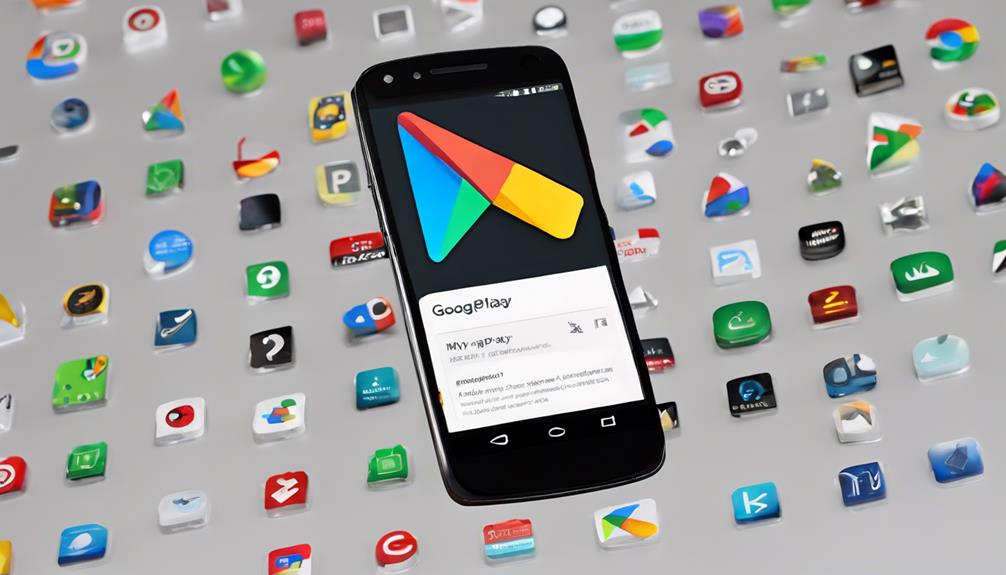
You can easily update your apps manually through the Google Play Store whenever you want to guarantee you have the latest features and fixes. To get started, open the app store on your Android device and tap on the menu icon, usually located in the upper-left corner. From there, select “My apps & games.” Here, you'll see a list of apps that have available updates.
To update an app, just tap on the “Update” button next to it. If you want to update multiple apps at once, you can also hit “Update all.” Your download manager will kick in, making sure all the updates are processed smoothly.
Manually updating your apps not only keeps your device running efficiently but also guarantees you have the latest security patches. This way, you can enjoy the best performance and features your favorite apps offer.
Plus, staying updated helps you connect with others who are using the same apps, fostering a sense of community. So next time you think about app updates, remember that you have the power to manage them anytime you wish!
Enabling Automatic Updates

Enabling automatic updates on your Android device guarantees you always have the latest versions of your apps without lifting a finger. By turning on this feature, you can enjoy significant auto update benefits, like improved performance, enhanced security, and access to new features as soon as they're available.
Plus, you won't have to worry about missing important updates that could affect your app's functionality.
Automatic updates can save you time and effort, allowing you to focus on what truly matters. With the right settings, you can adjust the update frequency to fit your lifestyle—whether you prefer updates over Wi-Fi only or want to include mobile data as well.
Imagine being part of a community where everyone's using the latest apps, sharing tips on new features, and discussing the latest updates. When you enable automatic updates, you're not just keeping your apps current; you're also staying connected and engaged with your digital world.
Managing Update Settings

Managing update settings on your Android device allows you to customize how and when your apps receive updates, ensuring they align with your preferences and data usage. You can choose update frequencies that work best for you—whether it's daily, weekly, or only when you're connected to Wi-Fi. This flexibility helps you control your data consumption while keeping your apps current.
To access these settings, head to the Google Play Store, tap on your profile icon, and navigate to “Settings.” Here, you'll find options to adjust automatic updates and app permissions.
It's important to review app permissions regularly, as updates can sometimes change what data an app can access. By managing these permissions, you enhance your privacy and security.
Troubleshooting Update Issues
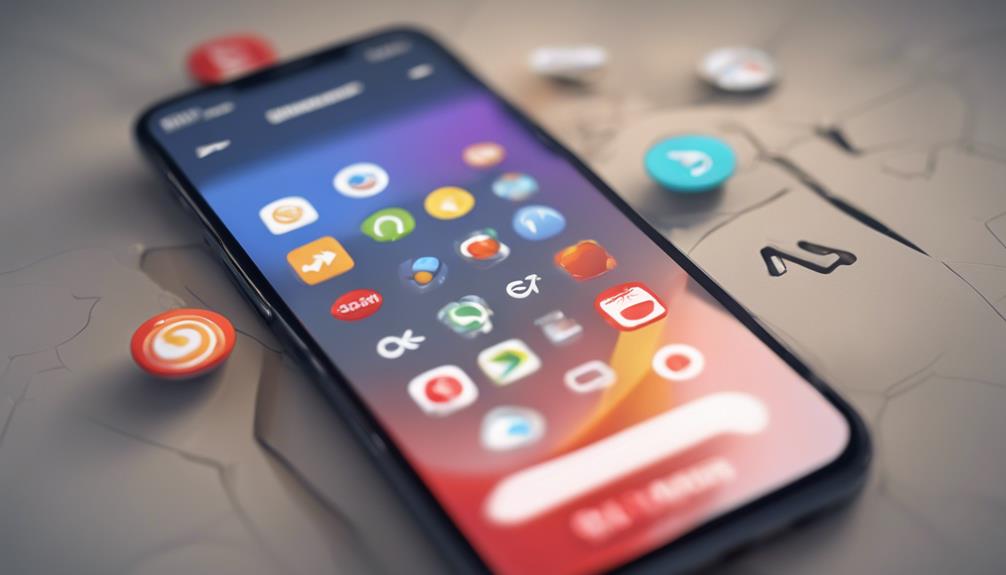
Update issues can be frustrating, but there are several straightforward steps you can take to resolve them quickly.
First, check your internet connection. Connection problems are one of the most common errors people face. Verify you're connected to Wi-Fi or have a stable mobile data connection. If you're experiencing slow speeds, try restarting your router or switching networks.
Next, clear the cache of the Google Play Store. Sometimes, outdated or corrupted data can cause issues. Go to Settings, then Apps, find Google Play Store, and select 'Clear Cache.'
If you're still having trouble, check for any pending system updates. Outdated software can lead to errors when updating apps. To do this, go to Settings, then System, and select 'System Update.'
Uninstalling and Reinstalling Apps
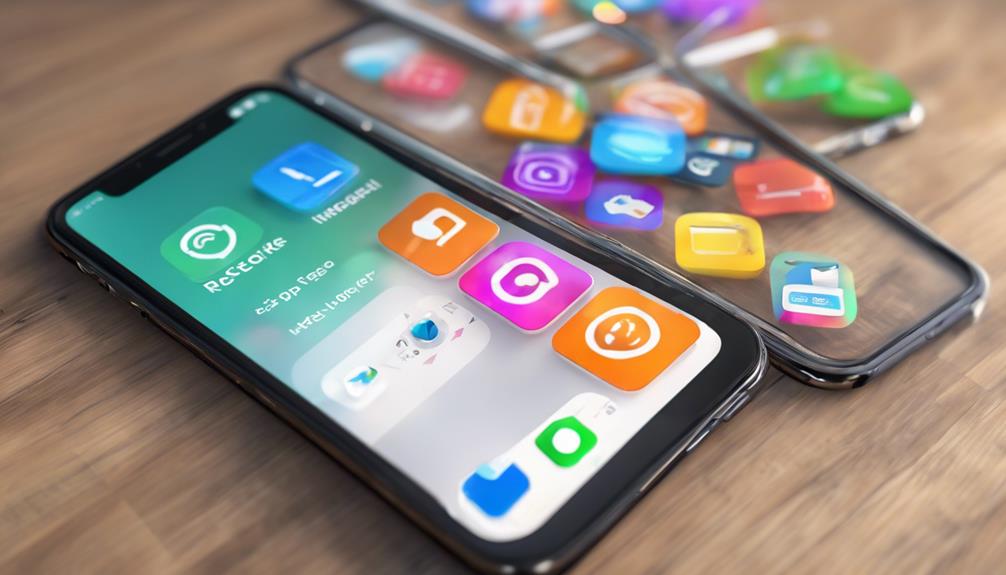
Sometimes, uninstalling and reinstalling an app can fix persistent issues or refresh its functionality. If you're experiencing slow app performance or glitches that disrupt your user experience, this simple step might be just what you need.
To uninstall an app, go to your device's settings or find it on your home screen. Tap and hold the app icon until you see the option to uninstall. Confirm your choice, and the app will be removed from your device.
Next, head to the Google Play Store to reinstall the app. Search for the app by name, and tap “Install.” Once it's downloaded, open the app again and check if the issues are resolved.
Reinstalling can clear cached data and guarantee you're working with the latest version, which often enhances app performance. Plus, it gives you a fresh start without any of the old baggage.
Keeping Your Device Secure

Guaranteeing your device's security is essential to protecting your personal information and maintaining your app's functionality. By being proactive, you can minimize risks and guarantee a safer experience. Here are some key practices to help you keep your device secure:
| Action | Purpose | How to Implement |
|---|---|---|
| Review App Permissions | Control data access | Go to Settings > Apps |
| Install Security Patches | Fix vulnerabilities | Enable auto-updates in Settings |
| Use Strong Passwords | Protect sensitive data | Use a mix of letters, numbers, and symbols |
| Avoid Untrusted Sources | Prevent malware installation | Download apps only from Play Store |
Regularly reviewing app permissions helps you know what data each app can access. If you find an app asking for more than it needs, consider removing it. Additionally, always guarantee your device has the latest security patches installed. These updates fix known vulnerabilities and keep malicious threats at bay. By following these steps, you'll create a safer digital environment for yourself, enabling you to enjoy your apps without worry. Remember, a secure device is a happy device!
Benefits of Regular Updates

Why let your apps fall behind when regular updates can enhance performance and security? Keeping your apps up to date not only helps protect your device from vulnerabilities but also boosts app performance. You'll notice smoother functionality, faster loading times, and fewer crashes, all of which lead to a better user experience.
When developers roll out updates, they're usually fixing bugs, adding new features, or improving existing ones based on user feedback. By staying current, you're ensuring that you're getting the most out of your apps, making them work for you in the best possible way. Imagine enjoying new features that enhance your daily tasks or simply make your time online more enjoyable.
Additionally, regular updates can improve compatibility with other apps and the Android operating system itself, minimizing the risk of running into issues or glitches. By updating, you're also part of a community that values security and innovation.
Conclusion
To sum up, keeping your apps updated is essential for security and performance.
Did you know that 90% of mobile malware targets outdated apps? By regularly updating, you not only enhance your device's functionality but also protect your personal data.
Whether you choose to update manually or enable automatic updates, staying on top of app maintenance is key.
So, take a moment to check for updates today and enjoy a smoother, safer app experience!






