You can easily restrict app usage on your iPhone using the Screen Time feature. Start by opening the Settings app and moving to Screen Time. After enabling it, you can set daily app limits by selecting specific categories like Social Media or Gaming. For more control, block individual apps and manage content restrictions to keep usage age-appropriate. Schedule Downtime to take breaks from certain apps and refocus your attention. Regular use of Screen Time reports helps you monitor your habits and adjust settings as needed. Discover more specific tips and tricks to enhance your device management!
Key Takeaways
- Access the Screen Time settings in the iPhone's Settings app to enable and customize app restrictions.
- Set daily app limits for specific categories like Social Media, Gaming, and Productivity to manage usage effectively.
- Block specific apps by using App Limits within the Screen Time settings to maintain focus and reduce distractions.
- Use Content & Privacy Restrictions to filter explicit content and block inappropriate websites or set age ratings for apps.
Understanding Screen Time Features
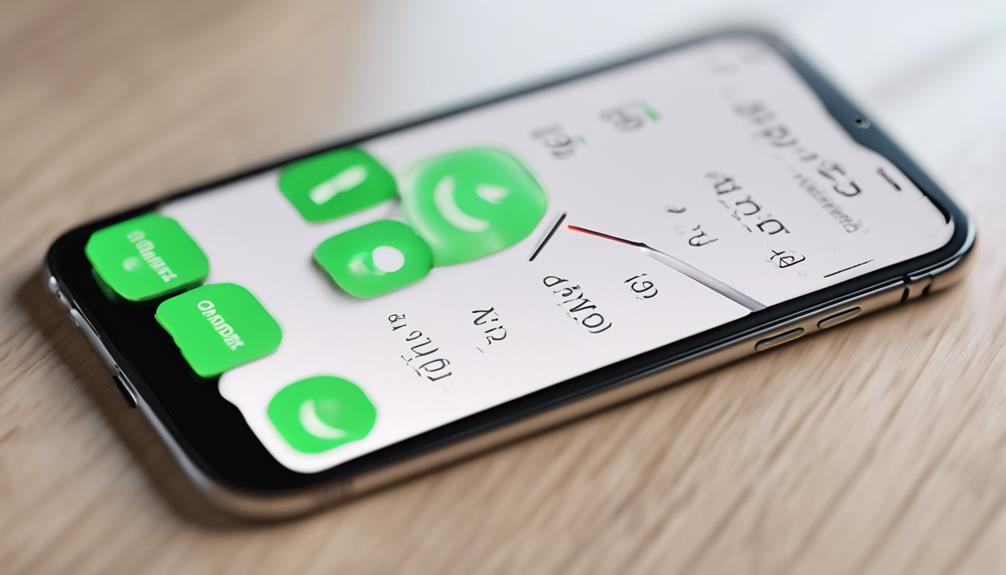
To effectively manage your app usage, you'll want to explore the Screen Time features on your iPhone. This powerful tool not only helps you track how much time you spend on various apps but also offers significant screen time benefits that can enhance your daily routine.
By setting limits on app usage, you can prioritize what's truly important and foster more meaningful connections with friends and family.
Screen Time allows you to monitor your habits and identify patterns, so you can make informed choices about your device usage.
If you're a parent, the parental controls feature is especially valuable. You can restrict specific apps, set age-appropriate content limits, and even schedule downtime, ensuring your kids engage in healthier digital habits.
Setting Up Screen Time

Setting up Screen Time on your iPhone is a quick and straightforward process that can help you take control of your app usage. By enabling this feature, you can enjoy several screen time benefits, especially if you're a parent looking to implement parental controls. Here's how to get started:
- Open Settings: Tap on the Settings app on your home screen.
- Select Screen Time: Scroll down and tap on Screen Time to access the settings.
- Turn On Screen Time: Tap “Turn On Screen Time” and follow the prompts to set it up.
Once you've enabled Screen Time, you can customize it to fit your needs. You'll be able to monitor app usage, set daily limits, and even schedule downtime. This can foster a healthier relationship with your devices, helping you focus on what truly matters.
Whether you're managing your own screen time or setting boundaries for your kids, using these tools empowers you to create a balanced digital life. Embracing Screen Time not only enhances your productivity but also strengthens your connection with those around you.
Restricting App Usage

With Screen Time enabled, you can easily restrict app usage to help manage your time and keep distractions at bay. This feature is particularly useful for those concerned about app addiction or for parents wanting to set effective parental controls for their kids. By setting daily limits on specific apps, you can foster healthier habits and minimize the risk of getting lost in endless scrolling.
Here's a simple guide to help you visualize how to restrict app usage:
| App Category | Daily Limit | Notes |
|---|---|---|
| Social Media | 1 hour | Limit time on platforms like Instagram and Facebook. |
| Gaming | 30 minutes | Reduce exposure to addictive games. |
| Streaming | 2 hours | Encourage balance with other activities. |
| News | 1 hour | Stay informed without overconsuming. |
| Productivity | 3 hours | Focus on work-related apps for efficiency. |
Blocking Specific Apps

You can block specific apps on your iPhone to enhance focus and eliminate distractions, ensuring a more productive experience. With just a few steps, you can take control of your app usage, boosting your app security while finding suitable app alternatives. Here's how to do it:
- Go to Settings: Open the Settings app on your iPhone.
- Select Screen Time: Tap on Screen Time to access its features.
- App Limits: Choose App Limits, then Add Limit. You can select specific categories or individual apps to restrict.
Blocking apps not only helps you stay on task but also fosters a sense of belonging within productivity-focused communities. When you're not distracted by social media or games, you can engage more meaningfully with your work and relationships.
If you find you're missing out on certain functionalities, consider exploring app alternatives that align better with your productivity goals. By taking these steps, you'll create a more secure and focused environment on your iPhone, allowing you to thrive in both personal and professional settings.
Managing Content Restrictions
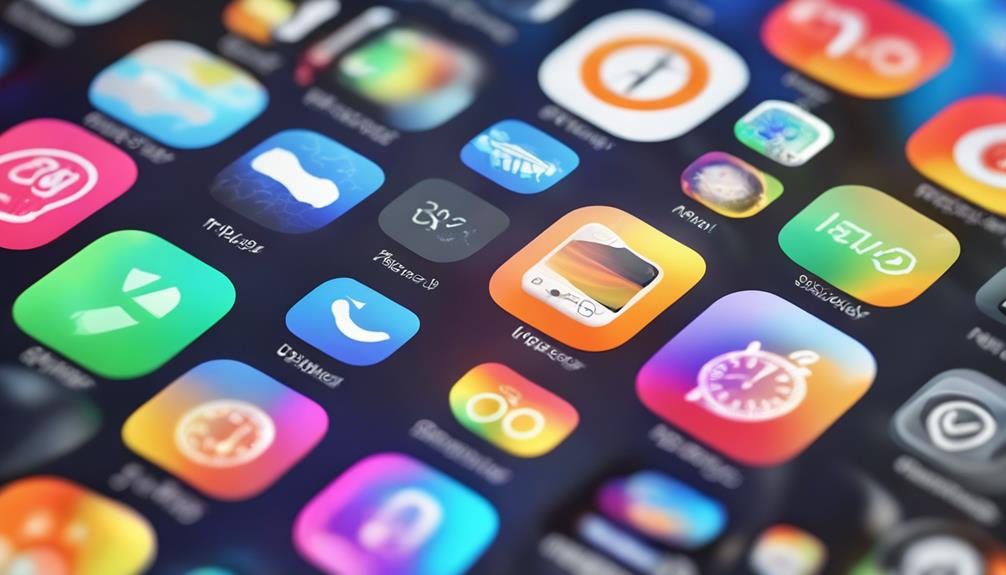
Managing content restrictions on your iPhone helps guarantee a safe and age-appropriate experience while browsing the web or using apps. By using parental controls, you can set specific limits on what your kids can access, ensuring they're not exposed to inappropriate content.
To get started, go to Settings, tap on Screen Time, and then select Content & Privacy Restrictions. From there, enable the feature and explore the various options available. You can filter content for web browsing, apps, and even in-app purchases.
Content filtering allows you to restrict explicit content in music, podcasts, and books, creating a more wholesome environment. You can also block specific websites and set age ratings for apps and games, giving you full control over what your child can download.
Remember to regularly review these settings, as kids grow and their needs change. By managing content restrictions effectively, you create a welcoming space where everyone can enjoy their devices safely.
With a little effort, you can make sure your family's experience on their iPhones isn't only fun but also secure and appropriate.
Using Downtime Effectively

Downtime is a powerful tool that can help you balance screen time and encourage healthier habits on your iPhone. By effectively using downtime, you can reap several benefits that promote mindfulness and well-being.
Here's how to maximize your downtime:
- Schedule Breaks: Set specific periods during the day when you'll disconnect from your device. This helps in creating a routine that everyone can respect and enjoy.
- Engage in Offline Activities: Use your downtime to immerse yourself in hobbies, read a book, or take a walk. These activities not only refresh your mind but also foster a sense of belonging with those around you.
- Reflect and Recharge: Take a few moments during your scheduled breaks to reflect on your day. Journaling or practicing mindfulness can enhance your emotional well-being and strengthen your social connections.
Creating App Limits

To further enhance your screen time management, creating app limits allows you to set boundaries on how long you can use specific applications each day. This is one of the best app limit strategies for managing distractions and staying focused on what matters most.
Here's a simple table to help you plan your app limits:
| App Category | Daily Limit | Purpose |
|---|---|---|
| Social Media | 1 hour | Limit scrolling and notifications |
| Gaming | 30 minutes | Reduce gaming time |
| Streaming | 2 hours | Enjoy shows without bingeing |
| Productivity | 3 hours | Maximize work without distractions |
By defining limits for each category, you create a balanced approach to your screen time. Consider which apps are drawing you in the most and adjust your limits accordingly. Don't forget to revisit these limits regularly; your needs may change over time.
This way, you can still enjoy your favorite apps while ensuring they don't take over your life. With these strategies, you're not just managing distractions, but also fostering healthier habits. Give it a try and see how much more you can accomplish!
Monitoring Usage Reports
You can gain valuable insights into your app usage by regularly checking the screen time reports on your iPhone. This feature offers analytics insights that help you understand your usage patterns, making it easier to adjust your habits.
Here's what you should focus on:
- Daily Average: Check how much time you spend on apps each day. This can reveal if you're using them more than you realize.
- Most Used Apps: Identify which apps consume the most of your time. Are they productivity tools, or are they just distractions?
- Notifications: Look at how many notifications you receive. Too many might pull your attention away from important tasks.
Tips for Effective Restrictions

After understanding your app usage patterns, you can implement effective restrictions to minimize distractions and enhance productivity on your iPhone. Start by utilizing the built-in parental controls to take charge of your app management. Go to Settings, then Screen Time, where you can set limits on specific apps or categories. This way, you're not left scrolling endlessly through social media when you could be focusing on tasks that matter.
Consider setting downtime during certain hours, allowing you to block all apps except for essential ones. This creates a designated time for work or relaxation, helping you maintain balance. You can also restrict content and privacy settings, ensuring that your experience stays safe and suitable for your needs.
Don't forget to regularly adjust these settings as your habits change. Engage with your friends or family about their app restrictions too; sharing tips creates a sense of belonging and communal growth in productivity.
Conclusion
In a world where distractions are just a tap away, you might think restricting apps would be a hassle.
Ironically, by taking control of your device, you free up your time for what really matters.
Embracing Screen Time features helps you reclaim focus, allowing you to connect with the world beyond the screen.
So, as you limit app usage, you're actually expanding your life's possibilities—who knew a few restrictions could lead to such freedom?






