To restore deleted apps on your Android device, start by opening the Google Play Store. Tap your profile icon and select "Manage apps & device" to view your app history. In the "Manage" tab, check the "Not installed" section for deleted apps and hit "Install" to recover them. You can also use your App Drawer to find and return apps to your home screen. If you've backed up your device, you can restore apps from backup. For more advanced options, consider third-party recovery tools or installing APK files. There's plenty more to explore for quick app recovery!
Key Takeaways
- Access the Google Play Store, go to "Manage apps & device," and reinstall deleted apps from the "Not installed" section.
- Use the App Drawer to locate the app, then drag its icon back to the home screen for easy access.
- Check device settings under "System" for backup options, ensuring your Google account is linked for restoring backed-up apps.
- Utilize third-party recovery tools that provide easy navigation and scanning for lost apps while ensuring data safety.
Check the Google Play Store
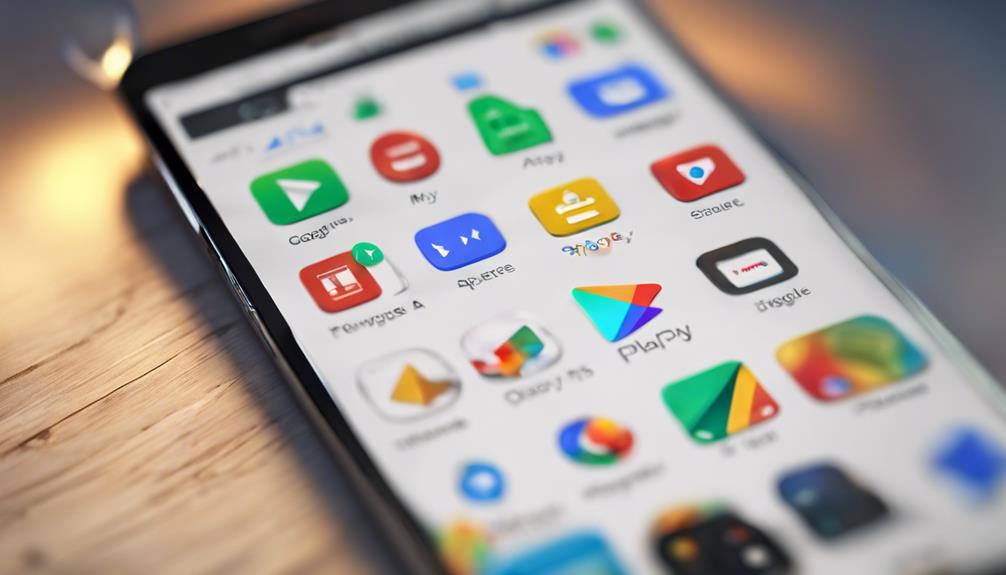
To get started on restoring your deleted apps, open the Google Play Store and tap on your profile icon. From here, you'll want to select “Manage apps & device.” This section helps you keep track of your app history, so you can easily find what you've lost.
Next, head to the “Manage” tab. You'll see a list of apps installed on your device, along with options for deleted apps. Look for the “Not installed” section; this is where your deleted apps will appear. With just a tap, you can initiate the purchase recovery for any app you want back.
If you've purchased an app in the past, it's linked to your Google account. This means you can re-download it without paying again, as long as you're using the same account. Simply tap the app you want, then hit “Install.”
Use the App Drawer

The App Drawer can be a handy tool for quickly locating and restoring apps you've accidentally removed from your home screen. Instead of stressing about misplaced icons, you can explore your App Drawer to find your favorites. It's all about effective app organization, which helps keep your digital life streamlined.
To restore apps, follow these steps:
- Open the App Drawer by swiping up from the bottom of your screen.
- Scroll through your app list or use the search bar to find the app you want.
- Tap and hold the app icon until options appear.
Don't forget that you can also enjoy drawer customization! Organizing your apps into folders or rearranging them can make your experience even smoother.
A personalized App Drawer not only makes your device visually appealing but also fosters a sense of belonging within your digital space. By leveraging the App Drawer, you regain control over your app layout and restore any lost functionality, ensuring you stay connected to what matters most.
Restore From Backup

If you can't find an app in your App Drawer, restoring it from a backup is a reliable way to get it back. Most Android devices have cloud backups enabled, which means your apps can be easily restored as long as you've backed them up previously.
Start by checking your device settings. Go to “System” and then “Backup.” Verify that your Google account is linked and that backups are turned on.
Once you confirm your backups, you can restore your apps. Open the Google Play Store, tap on your profile icon, and navigate to “Manage apps & device.” Here, you can find “Manage,” and select “Not installed.” You'll see a list of apps that were backed up. Simply tap the ones you want to reinstall.
Use Third-Party Recovery Tools

Third-party recovery tools can help you retrieve deleted apps when other methods fall short. These tools often provide a more thorough data recovery experience, especially if you've lost vital apps due to accidental deletion or system errors. Before diving in, remember that some of these applications may require user permissions to access your device's data.
Here's what you can typically expect from using these recovery tools:
- User-Friendly Interface: Most tools are designed to be intuitive, making it easy for you to navigate through the recovery process.
- Extensive Scanning: They usually employ advanced algorithms to scan your device thoroughly, guaranteeing no potential recovery is overlooked.
- Preview Options: Many allow you to preview recoverable apps before restoring, so you can pick the ones you need.
Reinstall via APK Files

You can also restore deleted apps by reinstalling them via APK files, which provide an alternative method if recovery tools don't work. APK installation is straightforward, and it gives you access to apps that mightn't be available in the Google Play Store anymore.
First, you'll need to find a trusted source to download the APK file. Once you've got it, you'll need to enable installations from unknown sources in your device settings. Just go to Settings > Security, and toggle on the option.
After that, locate the downloaded APK file using your file manager and tap on it to begin the installation. During the process, pay attention to the app permissions it requests. It's essential to only grant permissions that feel right to you; this guarantees your data remains secure.
Once the installation is complete, you can open the app, and voila! You've successfully restored it. This method lets you reclaim your favorite apps, keeping you connected to your community and the tools you love.
Just remember to stay cautious and stick to reputable sources for your APK files. Happy reinstalling!
Conclusion
In the garden of your Android, apps are like flowers—sometimes they fade away.
But don't worry; with a little care, you can nurture them back to life.
Whether you're wandering through the Google Play Store, exploring the app drawer, or seeking the help of backups and recovery tools, each path leads you closer to your lost blooms.
Reinstalling via APKs is like planting new seeds.
So, get ready to watch your digital garden flourish once again!






