You can remove apps from your Apple Watch in two easy ways. To delete directly on the watch, press the Digital Crown, tap and hold an app icon until it jiggles, and then tap the “X” to remove it. Alternatively, use your iPhone; open the Watch app, go to the “My Watch” tab, select the app, and toggle off “Show App on Apple Watch”. Keeping your watch organized improves efficiency and makes using it more enjoyable. If you want to tackle layout tips and troubleshooting, you're in the right place for more insights.
Key Takeaways
- To delete apps directly, press the Digital Crown, hold the app icon until it jiggles, then tap the “X” button.
- Use the iPhone's Watch app by going to "My Watch," selecting the app, and toggling off "Show App on Apple Watch."
- Group similar apps together for easier access and prioritize frequently used apps on the home screen.
- Ensure your Apple Watch is updated and restart both devices if you encounter issues when removing apps.
Understanding Your Apple Watch Layout

To effectively manage your apps, it's crucial to understand the layout of your Apple Watch and how the app icons are organized. The watch interface is designed to be intuitive, but mastering it will elevate your experience.
Start by familiarizing yourself with the grid view and list view options. In grid view, you'll see app icons scattered across the screen, while list view presents them in a straightforward list. You can easily switch between these views in the settings.
Once you know where everything is, you can begin customizing your app layout to fit your lifestyle. Move your most-used apps to the front for quicker access, creating a personal touch that resonates with your daily routine.
Don't hesitate to experiment! Adjusting the layout is part of the fun, and it makes your Apple Watch feel uniquely yours. Regularly reassess your app arrangements as your needs evolve—this keeps your watch relevant and useful.
Deleting Apps Directly on Your Watch
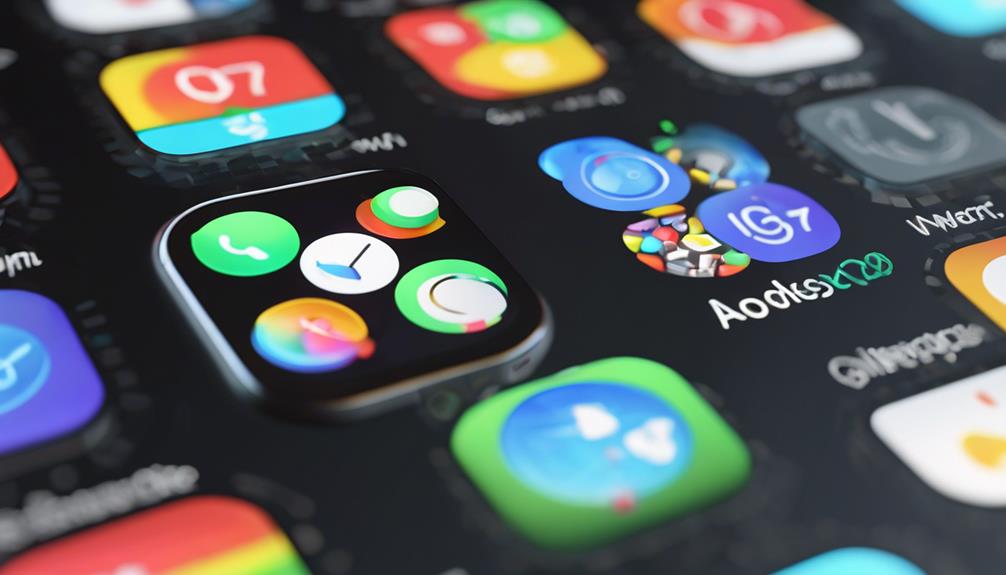
You can quickly delete apps directly on your Apple Watch with just a few taps. This method is simple, allowing you to free up space and streamline your experience effortlessly.
Whether you're looking to declutter or just focus on the apps that matter, this is a great option. Here's how to do it:
- Press the Digital Crown to view your apps.
- Tap and hold any app icon until they start to jiggle.
- Tap the small “X” button on the app you want to remove.
By using these app removal methods, you create a more personalized watch experience. Plus, with continuous watchOS updates, you'll find that managing your apps becomes even easier.
Remember, a well-organized watch helps you feel more connected and in control.
- Feel lighter by eliminating the clutter.
- Enjoy a seamless experience tailored just for you.
You deserve an Apple Watch that reflects your lifestyle, so don't hesitate to make those changes!
Removing Apps via Your Iphone

Removing apps from your Apple Watch can be just as easy from your iPhone, giving you a convenient way to manage your watch apps without even having to put it on.
To get started, open the Watch app on your iPhone. Navigate to the “My Watch” tab where you'll see a list of all the apps installed on your watch.
Now, focus on the app you want to remove. Simply tap on its name, and you'll find an option to uninstall it. Just toggle off “Show App on Apple Watch,” and voilà! You've successfully used one of the app removal methods available through iPhone settings.
This method not only saves you time but also keeps your watch organized and free of clutter. You can easily remove multiple apps in a matter of minutes, allowing you to customize your Apple Watch experience to fit your lifestyle.
Managing App Layout and Organization
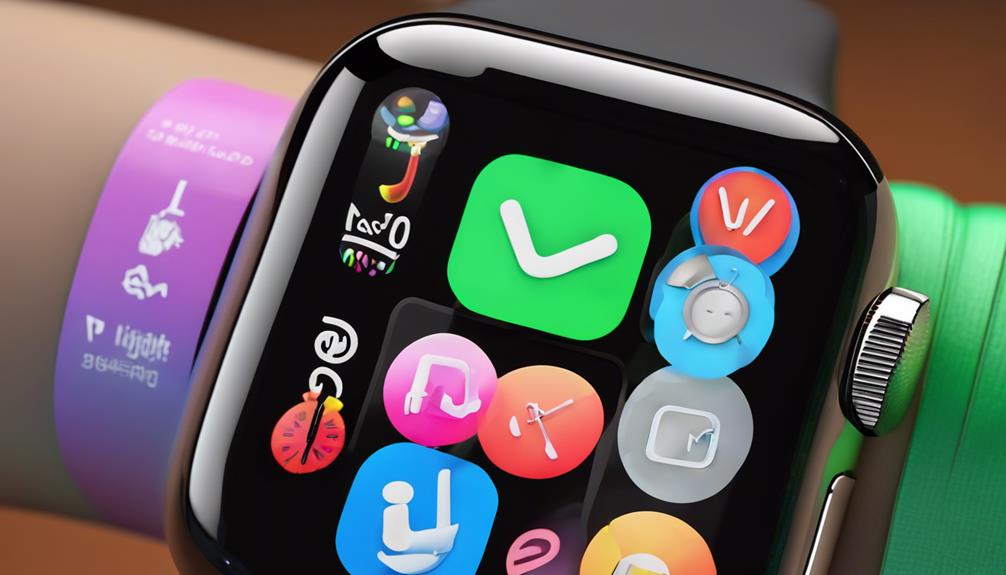
Organizing your Apple Watch apps can substantially enhance your user experience, making it easier to access the tools you use most often.
With simple app organization and layout customization, you can create a seamless interface that feels tailored just for you. This personal touch brings a sense of belonging to your device, making it truly yours.
Here are a few effective strategies for organizing your apps:
- Group similar apps: Keep related apps together for quick access.
- Prioritize frequently used apps: Place your most-used apps on the home screen for convenience.
Troubleshooting App Removal Issues

Even with a well-organized app layout, issues can sometimes arise when trying to remove apps from your Apple Watch. If you're facing app removal errors, don't worry—you're not alone, and there's a way through this.
Start by ensuring your Apple Watch is updated to the latest software version. Often, outdated software can lead to glitches in app management.
Next, try restarting both your Apple Watch and the paired iPhone. This simple step can clear temporary issues that might be causing trouble.
If you're still having problems, consider unpairing your Apple Watch from your iPhone and then pairing it again. This may seem drastic, but it often resolves persistent app removal errors.
Another effective troubleshooting step is to check if the app is part of a bundled service. Some apps can't be removed individually without affecting other functionalities.
Finally, if none of these steps work, consult Apple Support for further assistance. Don't let these hurdles discourage you; you're part of a community that's navigated similar challenges.
With a bit of patience and the right approach, you'll soon have your Apple Watch just the way you want it.
Tips for Maintaining Your Apple Watch

To keep your Apple Watch running smoothly, make it a habit to regularly update its software and manage your apps effectively. By doing this, you'll guarantee peak performance and enjoy all the features your watch has to offer.
Here are some tips to maintain your device:
- Embrace battery preservation: Reduce background activity and adjust notifications to extend your watch's battery life.
- Engage in watch face customization: Create a personalized watch face that reflects your style and needs, making your watch feel uniquely yours.
Conclusion
Ultimately, keeping your Apple Watch organized can enhance your experience and efficiency.
Did you know that users who customize their app layout report a 25% increase in productivity?
By regularly removing unwanted apps, you'll not only declutter your device but also make it easier to access the tools you need most.
So, take a few moments to streamline your watch today—it's a small step that can lead to big improvements in your daily routine!






