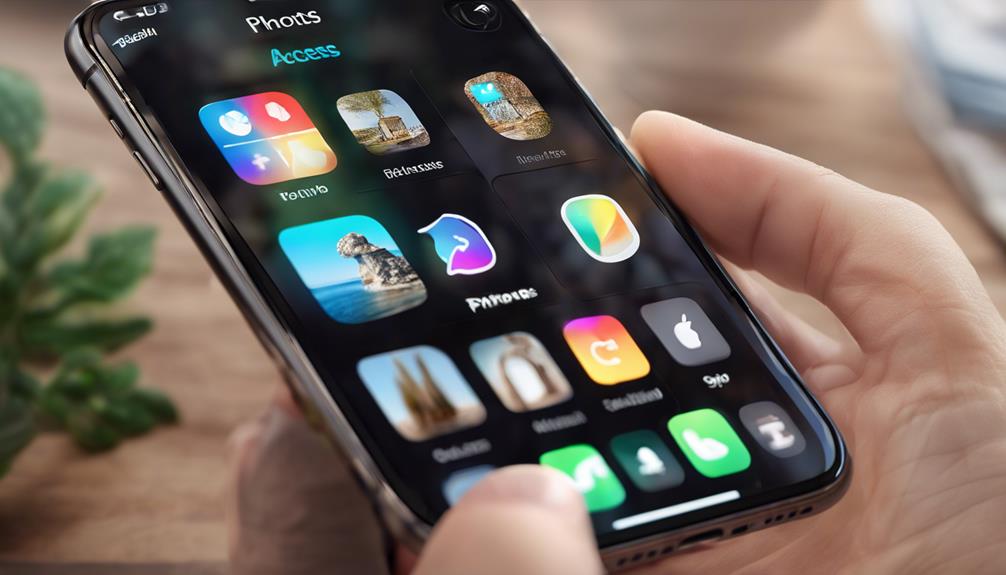To give apps access to your photos on an iPhone, start by opening the Settings app. Scroll down to find the specific app you want to adjust. Tap on it, then select the Photos option. Here, you can choose to allow access to all photos, selected photos, or deny access entirely. If you didn't grant access during initial setup, you can modify it later. Remember to limit access to only what's necessary for your privacy. Need help with the process? Stick around, and you'll discover additional tips to manage your photo permissions effectively.
Key Takeaways
- During app setup, grant access by selecting 'Allow' when prompted for photo permissions.
- Access the Settings app, scroll to the specific app, and adjust the Photos permission options.
- Choose 'Selected Photos' to limit access to only specific images for enhanced privacy.
- Revoke access anytime by navigating to Privacy & Security in Settings and selecting the app.
Understanding Photo Permissions

When you install an app on your iPhone, it often requests access to your photos, and understanding these permissions can help you protect your privacy while enjoying the app's features.
You might wonder why an app needs access to your photos. Some apps require this access to function properly, like photo editors or social media platforms. However, you should always be cautious about which apps you trust.
Check the permission settings carefully. You can choose to allow access to all your photos, select specific albums, or deny access altogether. This flexibility helps guarantee your photo privacy remains intact.
If an app doesn't need to see your entire photo library, limit its access to just the images it truly requires.
Finding App Settings
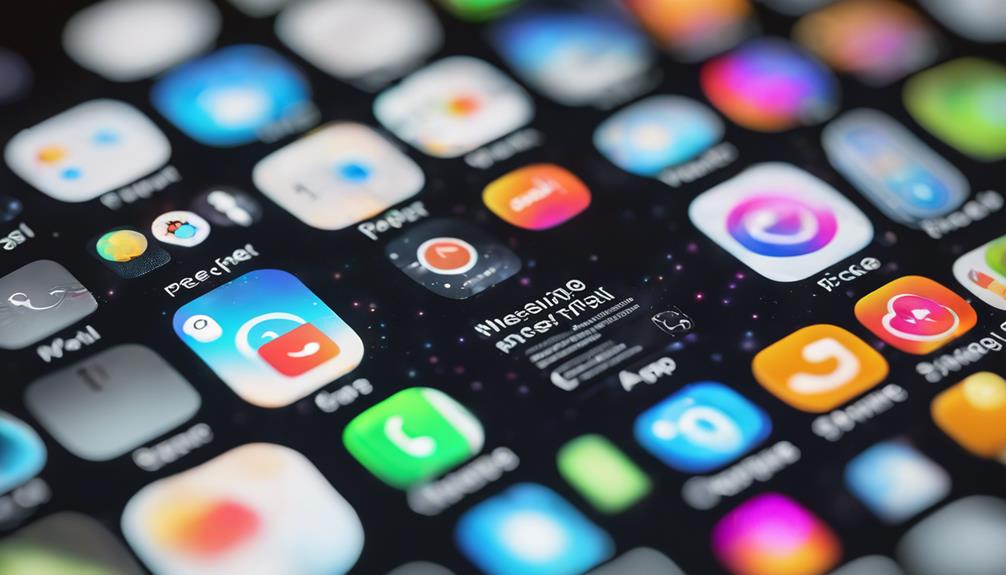
To manage photo permissions for an app, you'll need to locate its settings on your iPhone. Start by opening the Settings app, which is your hub for app privacy controls.
Scroll down the list until you find the specific app you want to adjust. Tap on it, and you'll enter the settings navigation for that app.
Within this menu, look for the Photos option. Here, you'll see the current permission level—whether the app can access all your photos, selected ones, or none at all.
If you're uncomfortable with the current setting, simply tap on it and choose your preferred option.
Granting Access During Setup

During the app setup process, you'll often be prompted to grant access to your photos, ensuring the app can function as intended. This step usually occurs right after the initial setup, allowing you to enjoy the app's features without interruption.
When you install an app, it may require access to your photo library to offer functionalities like sharing images or creating personalized content.
When you see the permission request, take a moment to think about how you'll use the app. If sharing photos is essential for your experience, tap 'Allow.' This grants the app the access it needs while enhancing your interaction.
However, if you're unsure, you can choose 'Don't Allow' and explore the app without granting photo access initially.
Modifying Permissions Later

Have you ever regretted denying an app access to your photos? It happens to the best of us. Thankfully, you can modify permissions later, giving you control over your app privacy. Here's how to do it:
- Open Settings: Start by tapping on the Settings app on your iPhone.
- Scroll to Privacy: Navigate to the Privacy section, where you'll find options for various permissions.
- Select Photos: Tap on “Photos” to see a list of all apps that have requested access.
- Modify Access: Choose the app you want to change and select the appropriate access level, whether it's “Read and Write,” “Add Only,” or “None.”
Selecting Specific Photos
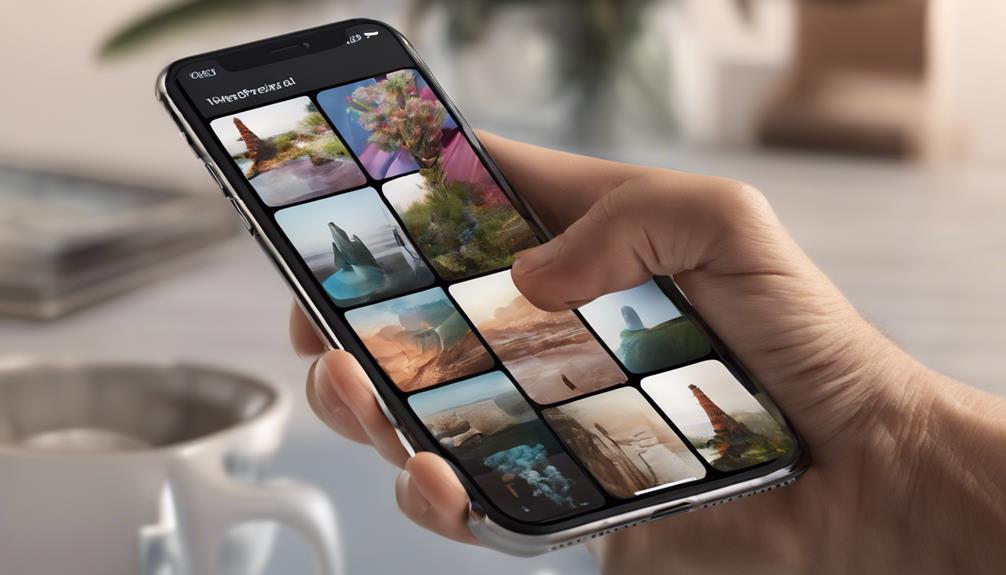
Selecting specific photos for an app allows you to maintain control over your privacy while still enjoying its features. When you share only the images that matter, you create a safer space for your personal data. Most apps offer convenient photo selection methods that let you choose which images to grant access to.
To get started, open the app you want to use and navigate to the photo upload or selection section. Look for an option to create app-specific galleries. This feature lets you compile a collection of chosen photos for that app alone, keeping your other images secure.
Simply tap the photos you'd like to include, and the app will only access those selections. If you change your mind later, you can always adjust your selections within the app's settings.
Revoking Access
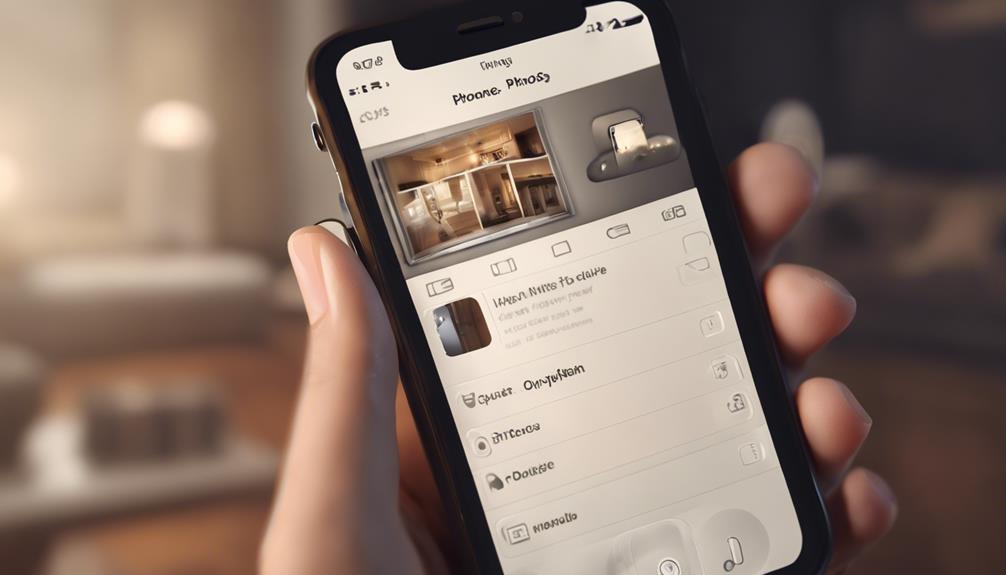
If you decide you no longer want an app to access your photos, revoking its permissions is a straightforward process.
Taking control of your photo security helps minimize access risks and guarantees your personal images stay private. Here's how to do it:
- Open the Settings app on your iPhone.
- Scroll down and tap on Privacy & Security.
- Select Photos to see a list of apps with access.
- Choose the app you want to revoke access from and select Never or Selected Photos.
By following these steps, you can easily manage which apps can see your photos, giving you peace of mind.
Remember, keeping your photos secure isn't just about who can see them; it's also about trusting the apps you use. If an app no longer feels trustworthy or you simply don't use it anymore, revoking access is a smart move.
Your photos are a reflection of your life, and you deserve to keep them safe.
Troubleshooting Access Issues
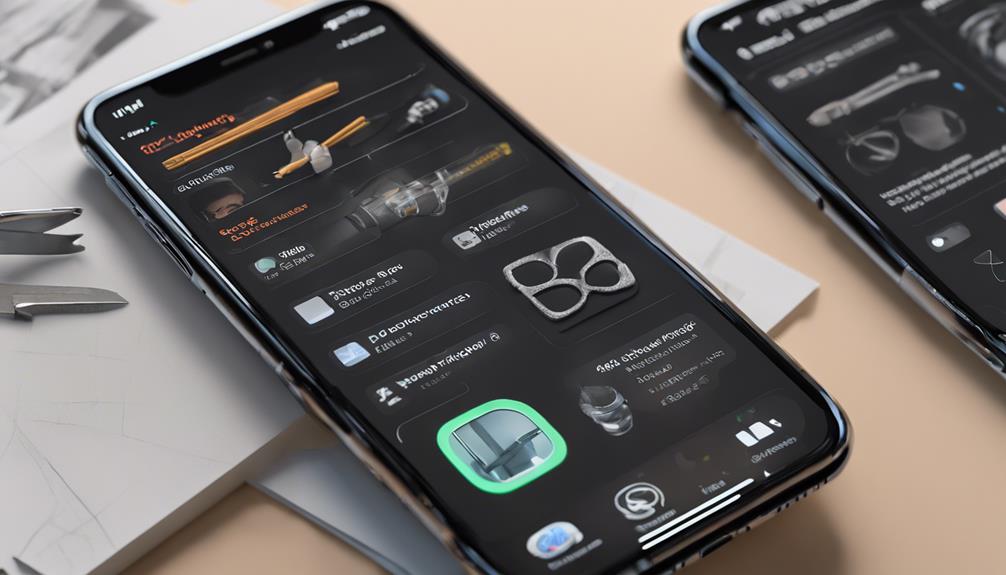
When you encounter issues granting an app access to your photos, it's essential to check the settings to confirm everything is configured correctly.
Start by heading to your iPhone's Settings, then scroll down to the app in question. Make sure that the toggle for Photos is enabled. If it's set to “Never,” the app won't have any access at all.
Common errors often stem from app conflicts. Sometimes, an app mightn't work well with others, leading to unexpected issues. If you suspect this is the case, try closing all open apps and restarting your device. This can clear up minor glitches and restore functionality.
If problems persist, consider uninstalling and reinstalling the app. This will force the app to reset, often fixing any access issues. Also, verify your iOS is updated, as outdated software can cause compatibility issues.
Lastly, check if the app has specific permissions within its own settings. Some apps require additional permissions that aren't covered under the standard settings.
With these troubleshooting steps, you're well on your way to resolving access issues and enjoying your favorite apps seamlessly.
Best Practices for Privacy
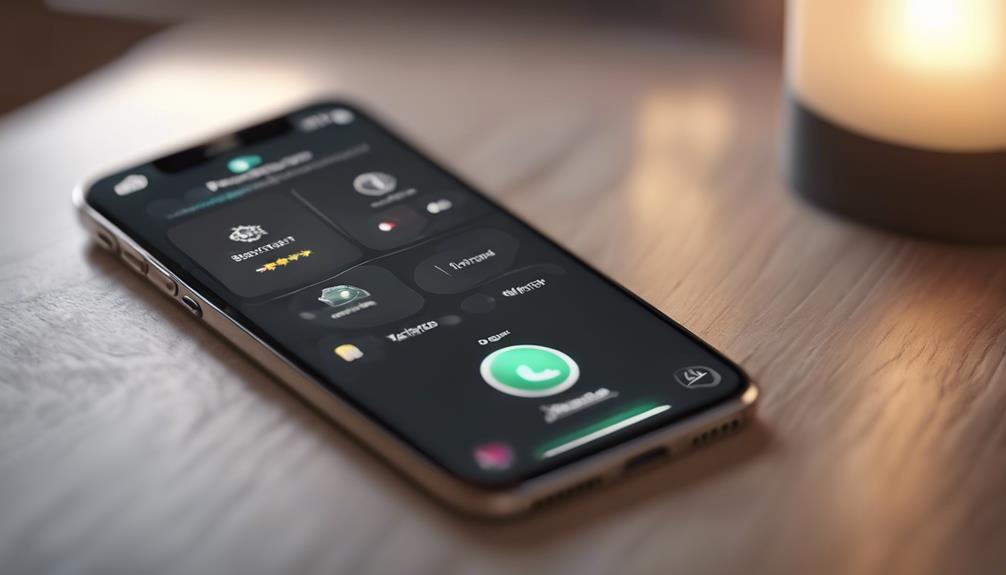
After resolving any access issues, it's important to adopt best practices for privacy to confirm your photos remain secure while using apps on your iPhone. By focusing on data protection and confirming user consent, you can enjoy your apps without compromising your privacy.
Here are some practical tips to keep in mind:
- Limit Access: Only grant apps access to photos they genuinely need. If an app doesn't require your entire library, choose specific albums instead.
- Review Permissions Regularly: Periodically check which apps have access to your photos. You can easily revoke permissions for apps that no longer need them.
- Update Your iPhone: Keeping your device updated confirms you benefit from the latest security features and bug fixes, enhancing your data protection.
- Read Privacy Policies: Familiarize yourself with how apps use your data. Understanding their practices can help you make informed decisions about which apps to trust.
Conclusion
Now that you know how to manage photo access on your iPhone, you can easily keep your memories safe while still enjoying your favorite apps.
Isn't it funny how a simple setting can make all the difference? By being mindful of permissions, you can share only what you want, when you want.
So, next time you download an app, take a moment to review those settings—your photos will thank you!