If you're missing apps on your iPhone, you can quickly get them back. First, check your home screen and folders for hidden apps. Then, swipe left to access the App Library, where you can search for them easily. If you still can't find the app, reinstall it from the App Store by searching for its name. You can also restore all your apps from an iCloud backup by resetting your device. Finally, consider resetting your home screen layout to bring everything back to default. Stick around to discover even more tips to optimize your app experience!
Key Takeaways
- Check your home screen and folders for hidden apps or misplaced icons.
- Use the App Library to locate apps quickly by browsing categories or utilizing the search bar.
- Reinstall missing apps from the App Store by searching for the app and tapping the cloud icon.
- Restore apps by signing into iCloud and selecting 'Restore from iCloud Backup' during setup.
Check Your Home Screen

Start by checking your home screen to see if the app is simply hiding in plain sight. Sometimes, hidden apps can get lost amidst a sea of icons, and they might be just a swipe or two away. Look closely at each page; you might find that app you thought was gone, cleverly tucked away in a folder or mixed in with other apps.
If you suspect your app is hidden, take a moment to rethink your app organization. Are you using folders efficiently? Consider consolidating similar apps together. This not only helps you find what you need faster but also creates a cleaner, more aesthetic layout. You can also rearrange apps by pressing and holding an icon until they start wiggling, allowing you to drag them to a more accessible spot.
Don't forget to check for any app restrictions in your settings, which could cause certain apps to disappear. By taking these steps, you'll not only uncover those hidden apps but also create a sense of order on your home screen that feels welcoming and user-friendly.
Embrace a tidy app organization; it'll make your iPhone experience much more enjoyable.
Use the App Library

If you still can't find your app after checking your home screen, the App Library is a great place to look next. This feature, introduced in iOS 14, enhances app library organization, making it easy to retrieve hidden apps you might've overlooked.
To access it, swipe left on your home screen until you reach the App Library. You'll see your apps neatly categorized, allowing for quick navigation.
| Category | Example Apps |
|---|---|
| Social Media | Facebook, Instagram |
| Productivity | Notes, Calendar |
| Entertainment | Netflix, Spotify |
| Utilities | Weather, Calculator |
| Games | Candy Crush, Among Us |
In the App Library, you can either browse through these categories or use the search bar at the top to pinpoint specific apps. If an app is hidden, don't worry; just type its name, and it'll pop up in no time. This feature is perfect for those who want to feel connected and organized. So, explore your App Library for that hidden app retrieval and take control of your iPhone experience!
Reinstall From the App Store
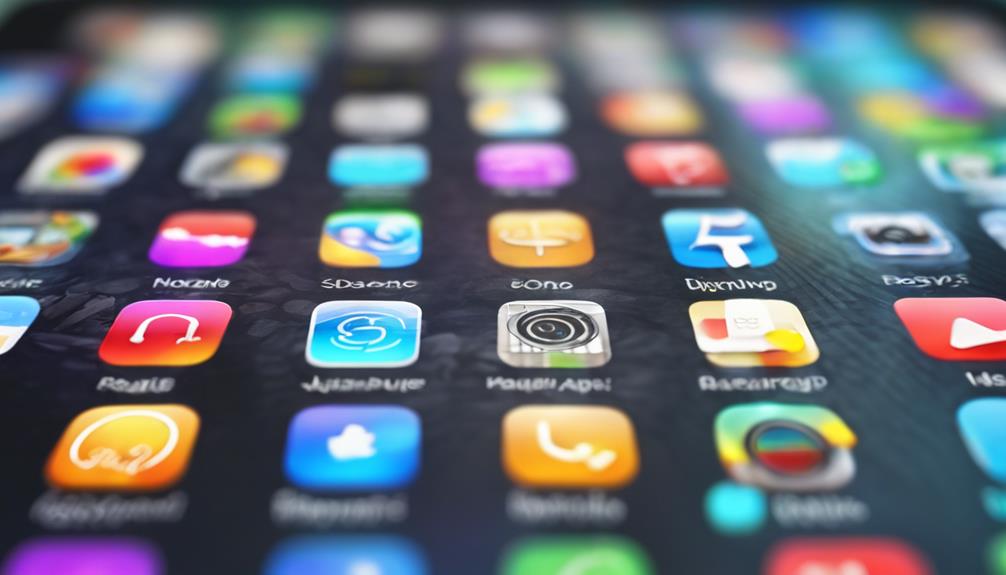
Reinstalling apps from the App Store is a straightforward process that can quickly bring back any missing applications.
First, open the App Store on your iPhone. You'll find the familiar icon on your home screen—just tap it to get started. Once you're in, focus on the app store navigation. Tap on the 'Search' tab at the bottom and type in the name of the app you want to reinstall.
As you search, you'll see a list of results. Locate the app and tap the cloud icon with an arrow pointing downward to download it again. If you've run into app update issues in the past, reinstalling might solve those problems, too.
After a short wait, the app will be back on your home screen, just like before! Remember, you can also access your purchased apps by tapping on your profile icon in the upper right corner, then selecting 'Purchased.' This way, you won't miss any of your favorites.
With just a few taps, you'll reconnect with the apps that keep you engaged and connected. Enjoy your seamless experience!
Restore From Icloud Backup

To get your missing apps back, restoring from an iCloud backup is a reliable method that can quickly revive your previous setup. First, make sure you're signed in to your Apple ID and ready to access your iCloud settings. If you've backed up your iPhone before losing apps, you've got a great chance of restoring them.
Start by going to Settings, then tap on your name at the top. Select iCloud and check your backup options. You'll want to confirm that you have a recent backup available.
Once you're sure of that, head to Settings > General > Reset, and choose 'Erase All Content and Settings.' This step will wipe your device clean, so be prepared for that.
After erasing, your iPhone will restart, and you'll see the setup screen. Select 'Restore from iCloud Backup' when prompted, and sign in to your Apple ID.
Choose the most recent backup, and wait for the restoration process to finish. Once completed, your apps—and their data—will return, helping you feel right at home again. Enjoy your rejuvenated iPhone!
Reset Home Screen Layout

Resetting your Home Screen layout can quickly bring back the familiar arrangement of your apps, making navigation a breeze again.
If you've recently lost track of your favorite apps or they seem scattered all over, this is the perfect solution for you. By resetting your icons, you'll restore the default layout, which can help you feel more at home with your iPhone.
To do this, go to Settings, then tap on General, and scroll down to Transfer or Reset iPhone. Select Reset, and finally choose Reset Home Screen Layout. Confirm your choice, and watch as your apps return to their original positions.
This can be particularly helpful if you're someone who enjoys organizing folders; you'll see all your apps back in their designated spots, allowing you to create new folders with ease.
Don't worry about losing any apps during this process; they'll all be there, just like you remember.
Conclusion
In the digital garden of your iPhone, getting your apps back is like nurturing sprouting seeds into full bloom.
Whether you're checking your home screen, diving into the App Library, or reinstalling from the App Store, each step helps restore the vibrant landscape of your device.
If all else fails, a backup or a simple reset can rekindle that lost connection.
With just a few taps, you're ready to explore the world at your fingertips once more.






