To find hidden apps on your iPhone, start by checking the App Library—swipe left from your home screen and explore categories or use the search bar. You can also swipe down to access Spotlight; type the app's name for quick access. Don't forget to review restricted apps under Settings, tapping on 'Screen Time' for potential access limits. Look through all folders for overlooked apps or reset your home screen layout via Settings if necessary. Finally, consider updating your iOS for better app management. You might discover even more efficient strategies ahead!
Key Takeaways
- Swipe left to access the App Library, where apps are categorized for easier browsing and discovery of hidden applications.
- Use Spotlight by swiping down on the home screen to search for specific apps by name for quick access.
- Check your Screen Time settings for any restricted apps and manage access through the 'Always Allowed' section.
- Look through all folders on your device, as hidden apps may be tucked away in unused or unnamed folders.
Check App Library

To find hidden apps on your iPhone, start by checking the App Library, which organizes all your installed apps in one convenient place. This feature is designed to simplify app organization, making it easier for you to locate those elusive apps that might be tucked away in folders or simply overlooked.
When you swipe left from your home screen, you'll enter the App Library. Here, you'll see your apps sorted into categories like Social, Entertainment, and Productivity. Take a moment to explore these sections; you might be surprised at what you discover. The Library features a search bar at the top, allowing you to quickly find apps by typing their names.
If you're looking for a specific app, scroll through the alphabetical list at the top of the Library. It's a straightforward approach that saves time and keeps you connected to everything you need.
Search Using Spotlight

Searching for hidden apps on your iPhone is a breeze with Spotlight, which lets you quickly locate any app by simply typing its name. This powerful tool enhances your search efficiency, allowing you to access your favorite apps without scrolling endlessly through pages.
To make the most of Spotlight shortcuts, follow these steps:
- Swipe down on your home screen to open Spotlight.
- Type the app's name in the search bar.
- Look for suggestions that appear as you type; the app should pop up.
- Tap on the app to launch it directly from the search results.
Review Restricted Apps
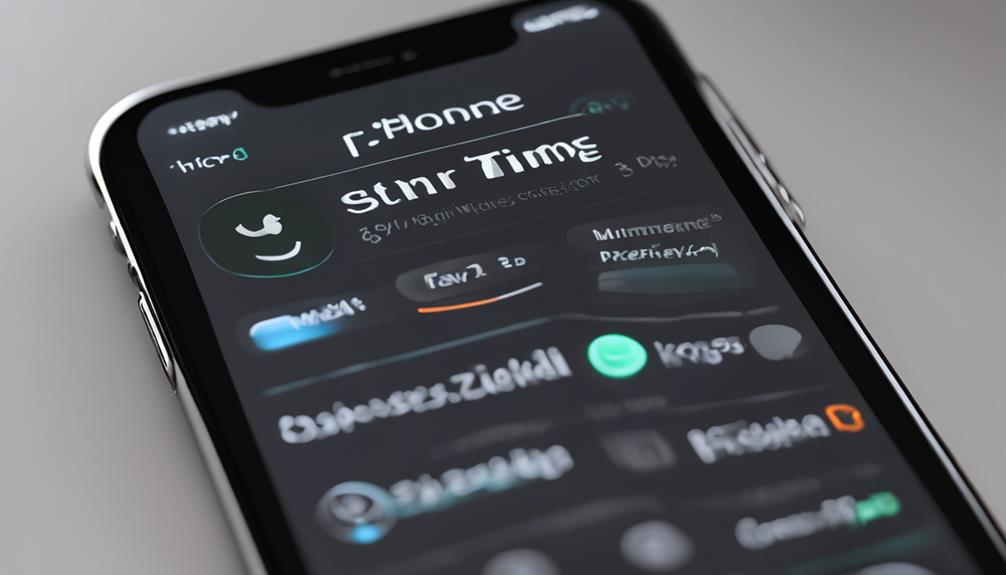
Reviewing restricted apps on your iPhone can uncover hidden features or apps that may have been accidentally hidden from view. Sometimes, app restrictions set by parental controls can limit your access to certain applications, making it seem like they're missing entirely.
To check for these restricted apps, go to your Settings and tap on 'Screen Time.' Here, you can see if any apps have been restricted and adjust the settings accordingly.
If you've enabled parental controls, you might find that some of your favorite apps are hidden due to these restrictions. Look for the 'Always Allowed' section within Screen Time, where you can manage which apps are visible and usable. If you want to restore access to an app, simply tap on it and allow it.
Don't forget, app restrictions can be a useful tool for managing screen time or curbing distractions, but they shouldn't keep you from enjoying your device fully. By reviewing these settings, you can guarantee that your iPhone is tailored to your needs, fostering a sense of belonging to the apps and features you love.
Look in Folders

Check your folders, as hidden apps often find their way tucked away in them, making them easy to overlook. With a little diligence, you can uncover those secret app locations that just might be hiding in plain sight. Start by tapping each folder to explore its contents thoroughly.
Here are some tips to streamline your hidden folder organization:
- Scan All Folders: Don't skip any folder—each one could hold a hidden gem.
- Look for Common App Icons: Familiarize yourself with the app icons you typically use to spot anything amiss.
- Check Unused Folders: You may have created folders for apps you no longer use, which can still contain hidden apps.
- Rename Folders as Needed: Consider renaming folders to reflect their contents better and make it easier to locate apps.
Reset Home Screen Layout
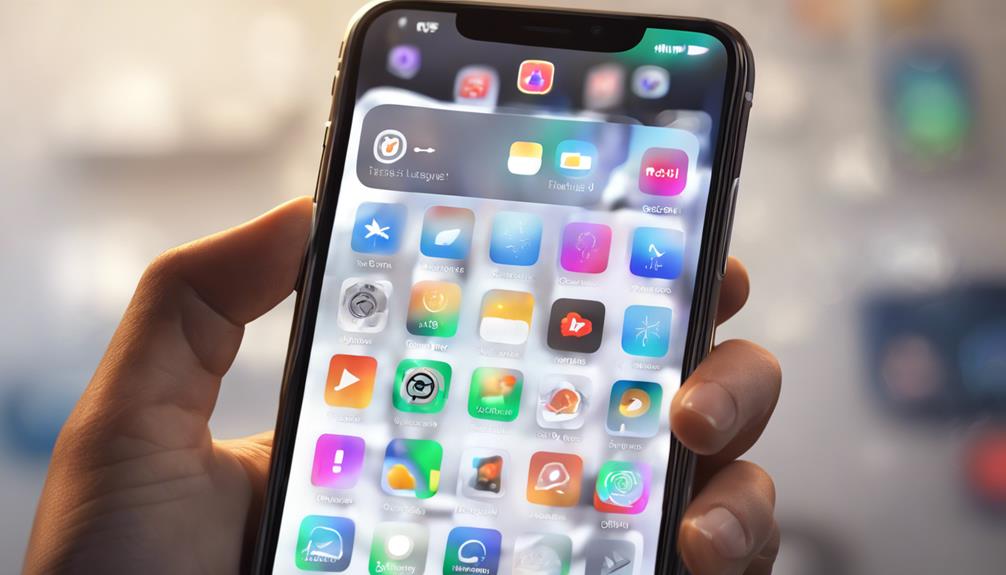
If you're still struggling to find hidden apps, resetting your home screen layout can help bring everything back into view. This simple step can be a game changer, especially if you've customized your layout preferences to the point where some apps have slipped through the cracks.
To reset, go to your Settings app, tap on 'General,' then scroll down to 'Transfer or Reset iPhone.' From there, select 'Reset' and choose 'Reset Home Screen Layout.' This action restores your layout to its original state, so you'll see all your apps neatly arranged again.
Keep in mind that while this won't delete any apps, it will remove any folders you've created, so you might need to spend a few minutes reorganizing afterward. If you've ever felt overwhelmed by hidden settings or a cluttered screen, this is a perfect solution.
After resetting, take a moment to explore your apps. You might find something you forgot about! Embracing this fresh start can't only help you locate your hidden apps but also give your iPhone a nice, clean slate.
Update Ios Software

Updating your iOS software can't only enhance your device's performance but also help in locating any hidden apps that may have been affected by outdated software.
Keeping your iPhone up to date guarantees you benefit from the latest iOS features, which can simplify your app management.
Here's what you should consider when updating your software:
- Improved Security: Software updates patch vulnerabilities, protecting your device from potential threats.
- New Features: Each update often comes with new iOS features that enhance functionality and user experience.
- Bug Fixes: Updates can resolve bugs that might be causing apps to behave unexpectedly or hide from view.
- Performance Boost: Updates can optimize your device's speed and responsiveness.
To update your iOS, go to Settings > General > Software Update.
Make sure you're connected to Wi-Fi and have enough battery life, or better yet, plug your device in.
Use Third-Party Tools

Using third-party tools can be an effective way to uncover hidden apps on your iPhone that you mightn't easily find through standard settings. These app discovery tools can help you locate apps that are tucked away due to privacy settings or that you've forgotten about.
Start by researching reputable app discovery tools available online. Many of these tools can scan your device and provide an extensive list of all installed applications, including those hidden from your home screen. Once you've selected a tool, follow its installation instructions carefully.
Remember, safety comes first. Always check reviews and verify the tool respects your privacy. Some tools might require access to your data, so be cautious and read their privacy policies thoroughly.
After installation, run the app discovery tool, and it should reveal any hidden apps. You'll feel more in control of your iPhone, knowing you've uncovered everything at your fingertips.
Plus, sharing this knowledge with friends helps foster a sense of belonging within your tech-savvy community. So go ahead and explore those hidden gems on your device!
Conclusion
In the intricate maze of your iPhone, hidden apps can feel like elusive treasures waiting to be discovered.
By using the tips we've covered, you can unearth these gems and reclaim your device's full potential.
Remember, every app has its purpose, and finding them can transform your experience—from simple tasks to revealing new possibilities.
So, immerse yourself in your device, explore, and let your iPhone shine with all the tools at your fingertips!






