You can easily delete apps from your devices to free up storage and improve performance. On an iPhone, press and hold the app icon, then select 'Remove App' and 'Delete App.' For Android, tap and hold the app, drag it to 'Uninstall,' or select 'Remove.' On Windows, right-click the app in the Start menu and choose 'Uninstall,' while on a Mac, drag the app to the Trash. Consider using third-party tools for more thorough cleaning. Regularly managing your apps will keep your device running smoothly, and you'll discover even more useful tips as you continue to explore.
Key Takeaways
- On iPhone, press and hold the app icon, select 'Remove App,' then 'Delete App' to uninstall it.
- For Android, tap and hold the app icon, then drag it to 'Uninstall' to remove the app from your device.
- On Windows, right-click the app in the Start menu and choose 'Uninstall' or go to Settings > Apps for more options.
- For Mac, open the Applications folder, right-click the app, select 'Move to Trash,' and empty the Trash to finalize deletion.
Deleting Apps on Iphone

Deleting apps on your iPhone is a quick process that lets you reclaim storage and declutter your home screen. You might find that over time, you've downloaded apps you rarely use, taking up valuable iPhone storage. It's time to streamline your app organization and make room for the ones you truly love.
To delete an app, just press and hold the app icon until a menu appears. Tap “Remove App,” then select “Delete App” to confirm. You'll see the app disappear, freeing up storage space and giving your home screen a fresh look.
If you prefer a quicker method, you can also go to Settings, tap on “General,” then “iPhone Storage.” Here, you'll see a list of apps and how much space they're using. Swipe left on any app you want to delete, and tap “Delete.”
Removing Apps on Android

To quickly remove apps on your Android device, simply tap and hold the app icon until options appear on your screen. From there, you can drag the app to the “Remove” or “Uninstall” option. This process not only helps free up app storage but can also improve your device's app performance.
Here are some tips to make this process even smoother:
- Identify Unused Apps: Regularly check which apps you haven't used in a while. If they're just taking up space, it's time to go.
- Prioritize: Focus on removing apps that consume a lot of storage or drain your battery.
- Consider Alternatives: Sometimes, lighter versions of your favorite apps exist. They can save space without sacrificing functionality.
Taking these steps will help you maintain a streamlined device that works well for you.
Prioritize your app storage and performance to enjoy a more efficient Android experience!
Uninstalling Apps on Windows
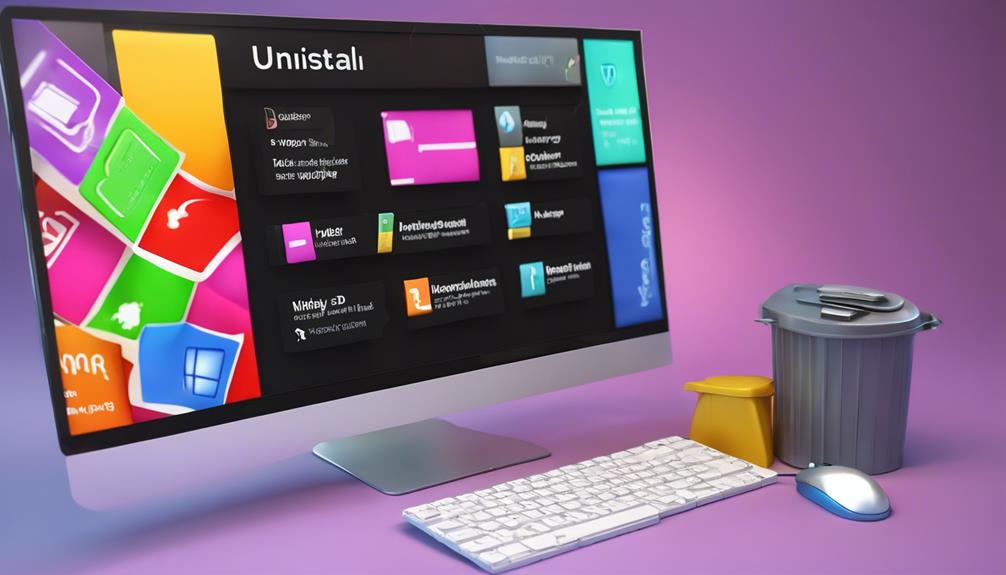
Uninstalling apps on Windows is a straightforward process that can help you reclaim valuable storage space and enhance your computer's performance. If you've got apps you no longer use, getting rid of them can lighten your digital load and allow your system to run more smoothly.
You can use several app removal methods to uninstall software, depending on your preference. The most common way is through the Start menu. Just find the app you want to remove, right-click on it, and select “Uninstall.” This method is quick and user-friendly, perfect for those who want a hassle-free experience.
Alternatively, you can navigate to Settings. Click on “Apps,” then scroll through your list of installed software. Once you find the app you wish to uninstall, select it and click “Uninstall.”
For those who prefer a more thorough approach, consider using a third-party uninstaller. These tools often provide deeper cleaning options, removing leftover files and registry entries.
Whichever method you choose, you'll feel accomplished and ready to enjoy a tidier, more efficient Windows experience!
Deleting Apps on Mac

Getting rid of apps on your Mac is just as simple as it's on Windows, allowing you to free up space and optimize your device's performance. When you delete unnecessary apps, you not only improve app storage optimization but also enhance your Mac's overall performance.
Here's how you can do it:
- Open the Applications folder from Finder.
- Locate the app you want to delete.
- Right-click (or Control-click) on the app and select Move to Trash.
- Empty the Trash to complete the deletion.
By following these steps, you'll quickly get rid of apps you no longer need, making room for new ones while improving your Mac's performance. Remember, keeping your system clutter-free is essential for smooth operation and faster access to the apps you love.
Make it a habit to regularly review your applications. This simple act can lead to significant app storage optimization and guarantee that your Mac runs efficiently.
You belong to a community that values an optimized, high-performing device, so take charge and keep your Mac in top shape!
Using Third-Party App Removal Tools
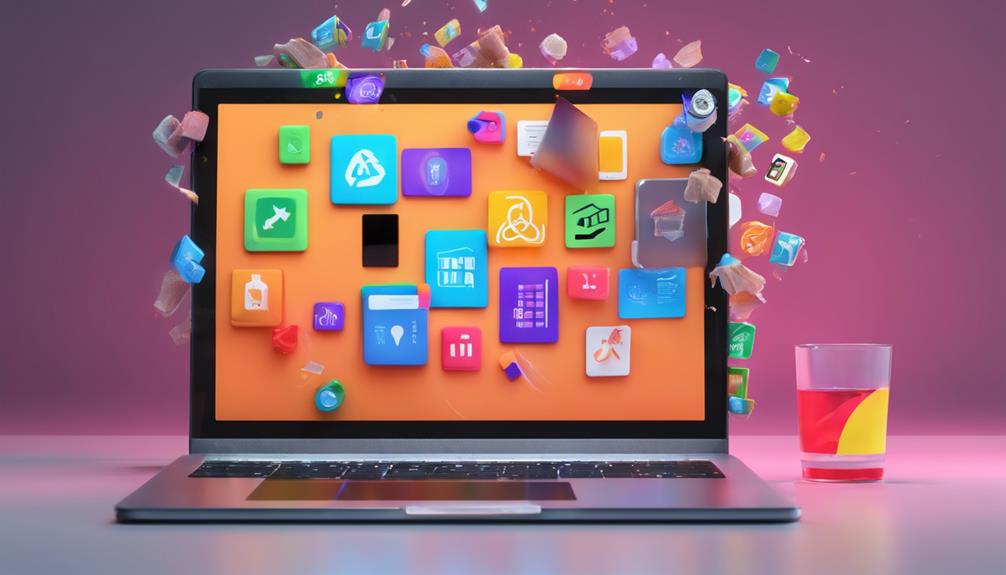
Third-party app removal tools can streamline the process of deleting applications from your Mac, ensuring a thorough cleanup that goes beyond what's offered by standard methods. These tools have several advantages, including the ability to remove leftover files, caches, and preferences that typical uninstallers often miss.
Popular tools like AppCleaner, CleanMyMac, and AppZapper are designed specifically for this purpose. They simplify the process by allowing you to drag and drop apps you want to delete, automatically scanning for all related files. This means you get a clean slate without the clutter leftover from uninstalled applications.
Using these tools not only saves you time but also provides peace of mind knowing that your Mac will run more efficiently. You'll find that a tidy system can enhance your overall experience, making it easier to navigate and work on your projects.
Temporary Vs. Permanent Deletion

When deciding to remove an app, it's important to understand the difference between temporary and permanent deletion, as each method affects your files and system differently.
If you're looking to free up space without losing your data, temporary storage is a great option. This way, you can reinstall the app later and still access your saved information.
On the other hand, if you're sure you won't use the app again, permanent removal is the way to go.
Here's a quick breakdown to help you decide:
- Temporary Deletion: The app is removed, but data stays intact.
- Reinstallation: You can bring the app back whenever you want.
- Lower Storage Impact: Ideal if you need space but may want the app later.
Understanding these differences can enhance your app management strategy.
Whether you're clearing clutter or making a clean break, knowing your options guarantees you make the right choices for your digital life.
Managing Pre-installed Apps

Pre-installed apps can clutter your device, but managing them effectively can streamline your experience and free up valuable storage space. You might find that some apps come pre-loaded on your device, and while they're there for good reason, they can take up unnecessary room. Start by evaluating which pre-installed apps you actually use and which ones you can live without.
For those you don't need, check if you can disable or uninstall them. Most devices allow you to disable certain pre-installed apps, which means they won't run in the background, helping with both performance and optimizing device storage. If you can uninstall them, do it!
Next, consider organizing your apps. Grouping similar ones together can make navigation easier and help you feel more in control. You can also look into using app management tools or settings on your device that simplify the process.
Recovering Deleted Apps

Recovering deleted apps is often simpler than you might think, and with just a few steps, you can bring back your favorite tools.
Whether you accidentally removed an app or just want to try it again, there are a few effective app recovery methods to take into account.
- Check your app store: Both the Apple App Store and Google Play Store allow you to re-download apps you've previously installed.
- Restore from cloud backup: If you've enabled cloud backup options, you can easily restore your apps and data from services like iCloud or Google Drive.
- Look for hidden apps: Sometimes, apps might be hidden from your main screen. Check your app drawer or settings to see if they're still there.
- Use app recovery software: There are third-party tools available that can help you recover deleted apps and their data if other methods don't work.
Tips for App Management
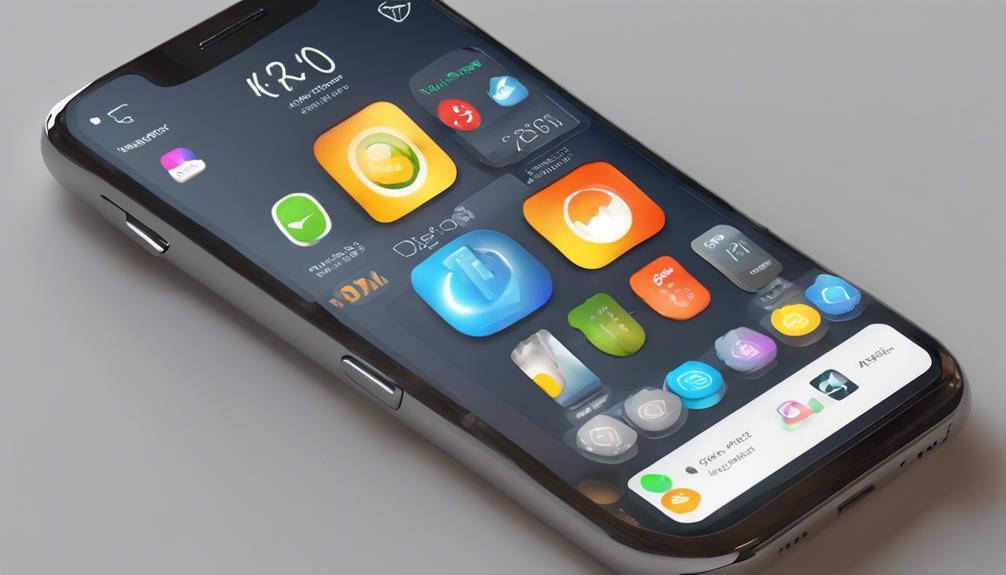
Managing your apps effectively can streamline your device's performance and enhance your overall user experience.
Start by organizing your apps into folders based on categories like productivity, entertainment, or social media. This app organization not only makes it easier to find what you need but also declutters your home screen, giving it a fresh look.
Next, regularly review your app usage. If you notice an app you rarely use, consider deleting it to optimize your storage. Storage optimization is essential, especially if you're running low on space. Uninstalling apps you don't use can free up valuable storage for the apps that truly matter to you.
Also, don't forget to check for app updates. Keeping your apps updated guarantees they run smoothly and securely, enhancing your experience.
Conclusion
In a world overflowing with apps, managing your digital space can feel like an intimidating task.
But by following the steps outlined for various devices, you can easily declutter and streamline your experience.
Remember, deleting an app isn't just about removing it; it's about making room for what truly matters.
So, take a moment to reflect on which apps you really need and embrace the freedom of a more organized device.
Your fingertips will thank you!






