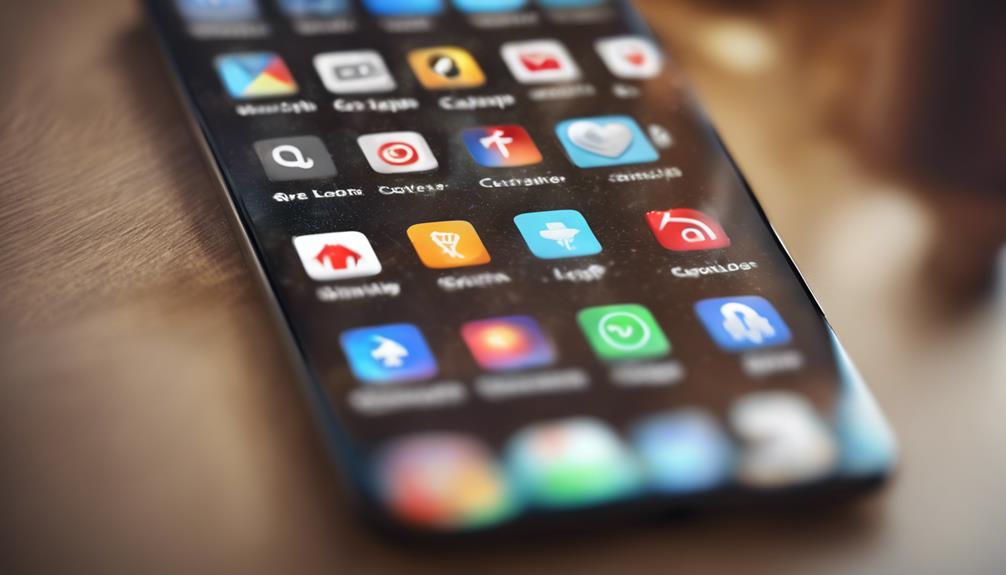Locking apps on your Android device is a straightforward process that keeps your personal information safe. Start by checking if your device has built-in options like 'App Lock' or 'Secure Folder' in the settings under 'Security' or 'Privacy.' If not, you can download a trusted third-party app locker from the Google Play Store. After installation, set up a secure password, PIN, or biometric option, and choose the apps you want to lock. Customize lock settings to enhance security and streamline access. Want to up your privacy game even further? There's more helpful information just ahead!
Key Takeaways
- Access built-in app locking features through your device's 'Security' or 'Privacy' settings for native options.
- Download a reputable third-party app locker from the Google Play Store for enhanced security.
- Set a secure password, PIN, or biometric lock when configuring your app locker.
- Customize your lock settings by selecting specific apps to secure and adjusting timeout features.
Understanding App Locking
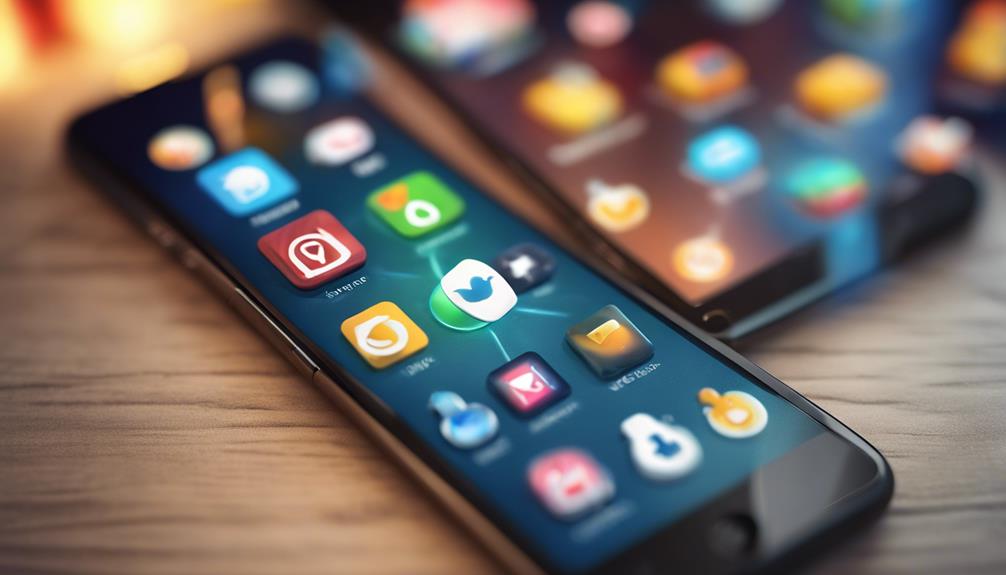
App locking lets you secure your sensitive apps, keeping your personal information safe from prying eyes. It's an essential tool in today's digital age, especially considering the rising privacy concerns we all face. You might've personal messages, financial apps, or social media accounts that contain information you don't want just anyone accessing. With app security in mind, using an app lock is a straightforward solution to safeguard your data.
When you set up an app lock, you're taking a proactive step toward controlling who can access your information. It allows you to add an extra layer of protection, whether it's a password, PIN, or biometric lock. This means that even if someone gains access to your device, they won't be able to open your locked apps without your permission.
Moreover, app locking can ease your anxiety about privacy concerns when lending your phone to friends or family. You can share your device without worrying about unwanted snooping.
Built-in Android Features

Many Android devices come with built-in features that allow you to lock apps without needing third-party software. These native security features enhance your user privacy and guarantee that your personal information stays safe. Whether you're worried about prying eyes or just want to keep your apps organized, these options can be invaluable.
To access these features, head to your device's settings. Look for the “Security” or “Privacy” section, where you might find options like “App Lock” or “Secure Folder.” Some brands, like Samsung, offer more extensive solutions that let you hide sensitive apps altogether. Just set a password, PIN, or even use biometric options like fingerprint recognition to secure your apps.
Take advantage of these built-in tools; they're designed to fit seamlessly into your daily routine. Not only do they provide peace of mind, but they also help you maintain control over your device. By using these features, you'll feel a sense of belonging to a community that values security and privacy.
Third-Party App Lockers

Third-party app lockers offer additional layers of security for your device, giving you more control over which applications remain private. They can be a game-changer, especially when you want to keep certain apps away from prying eyes.
When choosing an app locker, it's crucial to look at features comparison and user reviews to find the best fit for your needs. Here are some key features to reflect on:
- Password Protection: Set up a password or PIN for access.
- Fingerprint Access: Use your fingerprint for quick access.
- Customization: Choose which apps to lock and personalize settings.
- Intruder Alerts: Get notified if someone tries to access your locked apps.
Setting Up App Locking

To secure your apps effectively, you'll need to follow a few simple steps for setting up app locking on your Android device.
First, choose an app locker that suits your needs. You can find various options on the Google Play Store, each offering unique features. Once you've selected one, download and install it.
Next, launch the app and grant the necessary permissions, like accessibility and usage access. This allows the app locker to function properly and secure your applications.
After that, you'll typically be prompted to set a password or PIN. Make sure it's something memorable but not easily guessable to maximize your privacy protection.
Now, you can select which apps you want to lock. Focus on those containing sensitive information—like messaging, banking, or social media applications.
Customizing Lock Settings

After you've locked your apps, it's time to customize the lock settings to fit your preferences and enhance your security. This is where you can really make your app lock work for you. Adjusting these settings allows you to create a user experience that feels personal and secure.
Here are some customization options you should consider:
- Set custom lock patterns: Choose a unique pattern that's hard to guess but easy for you to remember.
- Adjust app access restrictions: Decide which apps need a lock and which ones don't, streamlining your usage.
- Enable random keypad: This feature helps prevent prying eyes from figuring out your PIN by changing the keypad layout each time.
- Select lock timeout settings: Customize how quickly the lock engages after you've stopped using an app.
Tips for Enhanced Security

Enhancing your app security goes beyond just locking them; it involves implementing a few smart strategies to keep your data safe from prying eyes.
Start by enabling biometric authentication on your device. This adds an extra layer of protection, making it harder for unauthorized users to access your apps. Whether it's your fingerprint or facial recognition, biometrics are a fast and secure way to safeguard your information.
Next, take a close look at your privacy settings. Many apps allow you to customize what information they can access, so make sure you're only sharing what's necessary. Limit permissions for sensitive apps, ensuring they don't collect more data than they need.
Additionally, consider using a reputable third-party app locker that offers advanced features, such as password protection and custom lock timing. This approach gives you control over which apps get locked and when.
Lastly, keep your device updated. Regular software updates not only fix bugs but also patch security vulnerabilities.
Conclusion
Locking your apps is like putting a sturdy gate around your digital garden, protecting your privacy from prying eyes.
By using built-in features or third-party lockers, you can cultivate a safer space for your personal information.
As you customize your settings and enhance your security, you're not just safeguarding your apps; you're also nurturing peace of mind.
So go ahead, secure your digital sanctuary and enjoy the freedom that comes with knowing your secrets are safe.