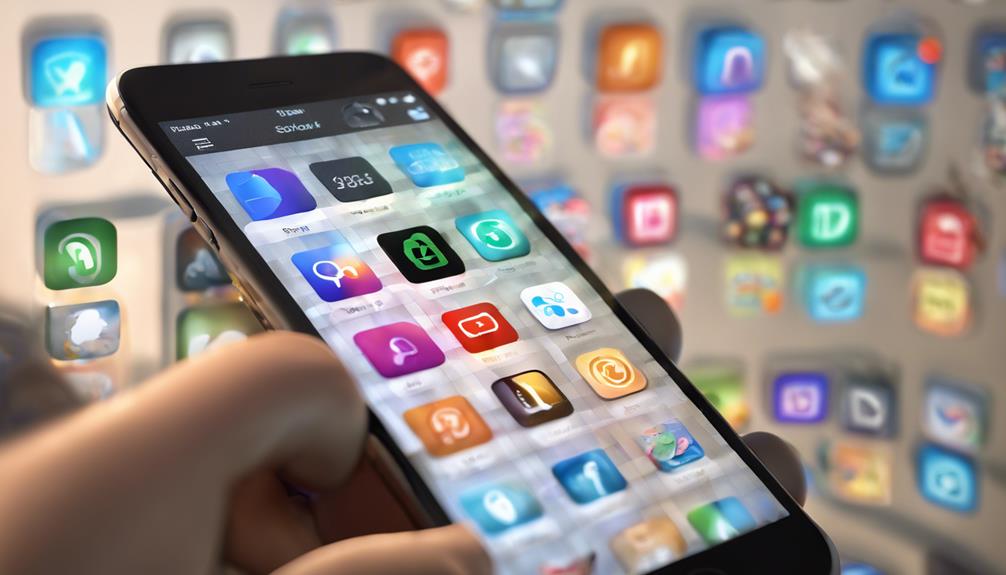To see your previously downloaded apps, start by opening the App Store on iOS and tapping your profile picture. Scroll to the “Purchased” section to find your app list. For Android, head to the Google Play Store, tap your profile icon, and select 'Manage apps and device' to view your downloads. On Windows, go to Settings, then Apps for a complete list of your installed software. If you're using a Mac, access the App Store, click your profile icon, or check Finder's Applications folder. Each method helps you rediscover your app history and find what you've missed! Keep exploring to uncover more tips!
Key Takeaways
- On iOS, open the App Store, tap your profile picture, and check the “Purchased” section for previously downloaded apps.
- For Android, access the Google Play Store, tap your profile icon, and navigate to 'Manage apps and device' to see app history.
- On Windows, open Settings, go to 'Apps', and browse the list of installed applications to view downloaded apps.
- On Mac, visit the App Store, click your profile icon, and check the “Purchased” section for all apps linked to your Apple ID.
Check Download History on Ios

To check your download history on iOS, simply open the App Store and tap on your profile picture in the top right corner. This action takes you to your account settings, where you'll find a wealth of information about your app activity.
Scroll down and look for the “Purchased” section. Here, you can see all the apps you've downloaded, including those you may have deleted or hidden from view.
If you want to filter your list, tap on “Not on this iPhone” to see apps that aren't currently installed. This feature's handy for recalling past favorites or discovering apps you might want to download again. You can also tap on any app to read more details or access it directly from the App Store.
Using these iOS settings, you can easily manage your downloads and stay connected to the apps that matter to you. Whether you're revisiting an old favorite or exploring new options, this process helps you feel more in control of your app experience.
View Downloaded Apps on Android

On Android, checking your downloaded apps is just as straightforward, allowing you to quickly access your app history. To get started, simply open the Google Play Store. Tap on your profile icon in the top right corner, and select 'Manage apps and device.' Here, you'll find a section labeled 'Manage,' which displays all your downloaded apps, making app management a breeze.
You can easily see which apps you've installed, uninstalled, or updated. If you want to organize your downloads further, just tap on the 'Installed' filter to see which apps are currently on your device. This feature helps you maintain download organization and guarantees you're only using the apps you need.
If you're looking for something specific, use the search bar to quickly locate it. Plus, you can even access older versions of apps if you need them for compatibility reasons.
With these simple steps, you can effortlessly keep track of your downloaded apps and streamline your Android experience. Enjoy the sense of belonging that comes with having all your favorite apps right at your fingertips!
Access App History on Windows
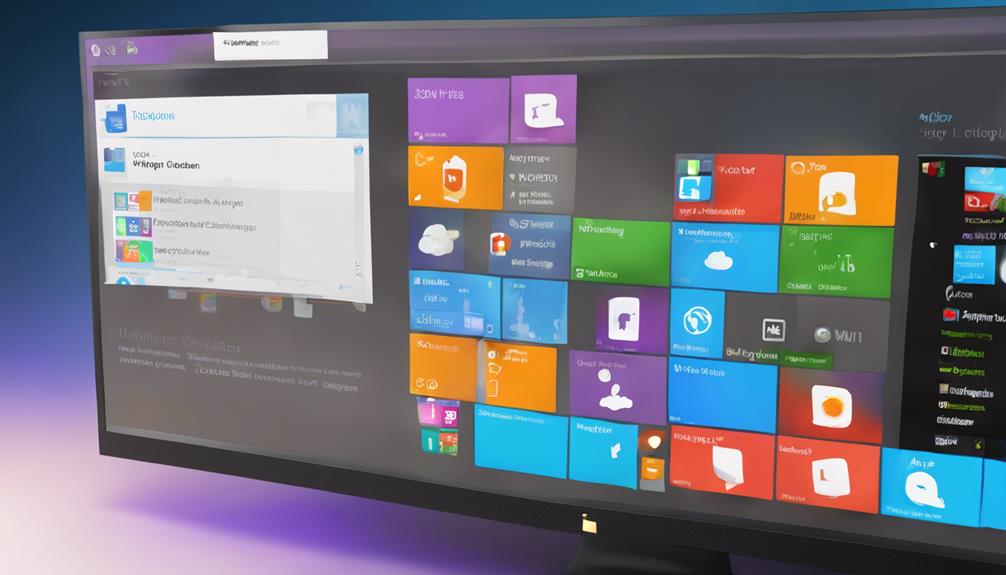
You can easily access your app history on Windows by moving through the Start menu and checking the list of installed applications. This process allows you to manage your apps effectively and keep track of what you've downloaded.
Here's a quick reference table to help you navigate:
| Step | Action |
|---|---|
| 1. Open Start Menu | Click on the Windows icon or press the Windows key. |
| 2. Access Settings | Select "Settings" from the Start menu. |
| 3. Navigate to Apps | Click on "Apps" for app management options. |
| 4. View Installed Apps | Browse the list to see your downloaded applications. |
Find Previously Downloaded Apps on Mac
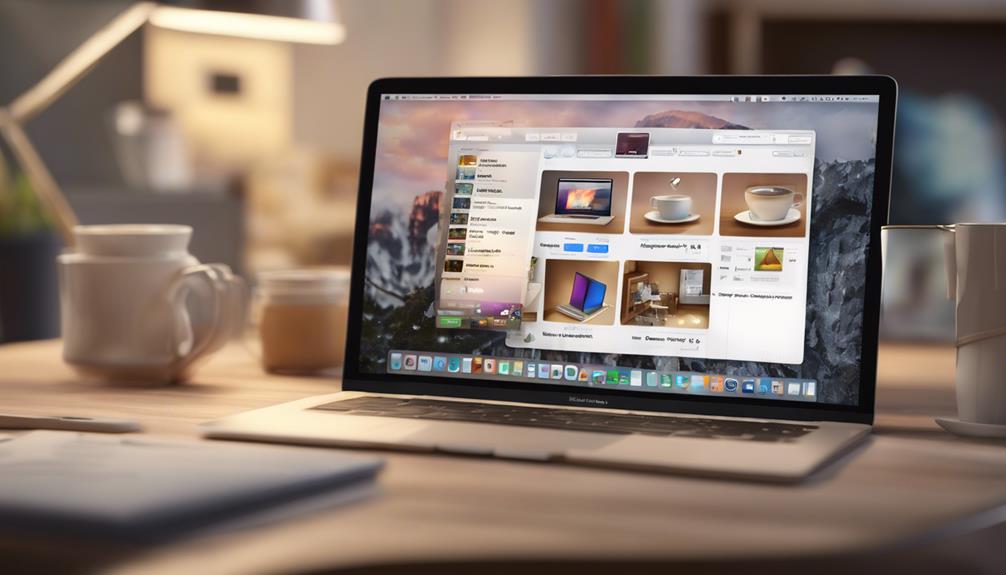
Finding previously downloaded apps on a Mac is straightforward and can be done through the App Store or your Applications folder.
To begin, open the App Store on your Mac. Click on your profile icon at the bottom left corner. Here, you'll see a section labeled “Purchased.” This shows all the apps you've downloaded using your Apple ID. You can easily redownload any app from this list without paying again.
Alternatively, you can check your Applications folder. Simply open Finder, select “Applications” from the sidebar, and browse through the installed apps. If you don't see an app you're looking for, it might be in a subfolder or not installed anymore.
macOS features make it easy to manage your apps, ensuring you stay connected to the tools you love.
Whether you're revisiting an old favorite or looking for something new, finding your previously downloaded apps is just a few clicks away. By familiarizing yourself with these methods, you'll quickly feel at home exploring your Mac and rediscovering the apps that enhance your everyday tasks.
Explore App Download History Online

If you want to explore your app download history online, accessing your Apple ID account provides a thorough view of all the apps you've ever downloaded.
Start by opening a web browser and directing yourself to the Apple ID website. Sign in with your credentials, and you'll be taken to your account overview.
Once you're in, look for the “Media” section, where you'll find your purchase history. This section gives you a detailed list of your download history from the app store. You can scroll through to see every app you've downloaded, whether they're still on your device or not.
This feature not only helps you keep track of your favorite apps but also allows you to rediscover old ones you might've forgotten. If you want to dive deeper, you can filter your history by date, making it easier to find that one app you loved years ago.
Having access to this information fosters a sense of belonging, as you reconnect with your digital past. So, explore your history and remember the apps that have been part of your journey!
Conclusion
Now that you know how to check your app download history across different devices, you'll never lose track of your favorite apps again.
Did you know that, according to recent studies, the average smartphone user downloads around 80 apps but only regularly uses 9?
Staying organized helps you make the most of your downloads.
So go ahead, explore your app history, and rediscover those hidden gems that you might've forgotten about!