To unhide hidden apps on your iPhone, start by swiping left to access the App Library. Use the search bar to find your missing apps quickly. If you're still unable to locate them, try Spotlight Search by swiping down and typing the app's name. Check your Settings under Screen Time for any restrictions that might be hiding the app. You can also explore folders on your home screen, or consider reinstalling the app from the App Store. Need to organize better? Keep going to discover even more tips and tricks to enhance your app management.
Key Takeaways
- Access the App Library by swiping left on the home screen, then use the search bar to find hidden apps.
- Utilize Spotlight Search by swiping down and typing the app name for quick access, even if the app is hidden.
- Check Restrictions in Settings > Screen Time to ensure no apps are restricted from visibility.
- Look in app folders to see if your missing apps are unintentionally grouped together.
Check the App Library

To begin, check your App Library, as it's often where hidden apps may be lurking. This feature, designed to streamline your home screen, automatically organizes your apps into categories. It can be a lifesaver when you're trying to manage app visibility. Simply swipe left past your home screens to access it.
Once you're in the App Library, you'll see all your apps neatly arranged. Look for the specific category where the app might be hiding, or use the search bar at the top. If you find the app you're looking for, you can easily launch it from here.
If an app is missing, it might be due to settings that restrict its visibility. To manage this, head to your home screen settings and verify the app's visibility is enabled. You can also drag it back to your home screen for quicker access.
The App Library offers a convenient way to keep your apps organized and accessible. Embrace these app library features to reclaim your hidden apps, and enjoy a more seamless experience on your iPhone. You'll feel more connected when every app you love is just a tap away!
Use Spotlight Search
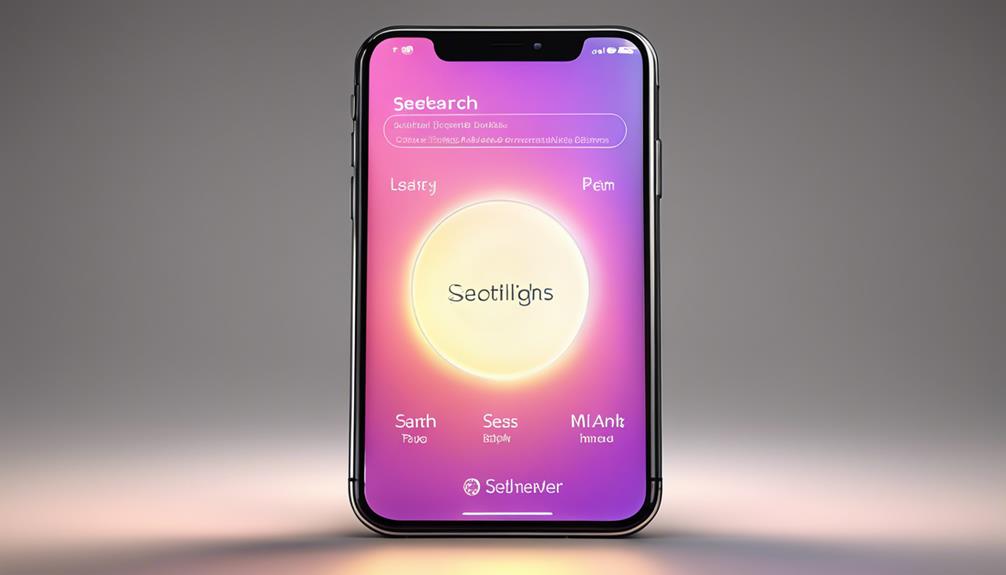
How can you quickly locate hidden apps on your iPhone? Just use Spotlight Search! This powerful feature helps you find apps, documents, and even settings without scrolling through your Home screen. To get started, swipe down from the middle of your screen to open Spotlight.
Once you're in, type the name of the app you're looking for. Thanks to Spotlight's efficiency, it'll show up instantly, even if it's hidden. It's one of those handy search shortcuts that makes maneuvering your device a breeze.
If you can't remember the exact name, try typing in a keyword related to the app's function. For example, if you're searching for a fitness app, just type “fitness” and let Spotlight do the rest.
Once you spot the app, simply tap on it to open, and you're good to go! Using Spotlight Search not only saves you time but also guarantees you're never left out of the loop.
Review Restrictions Settings
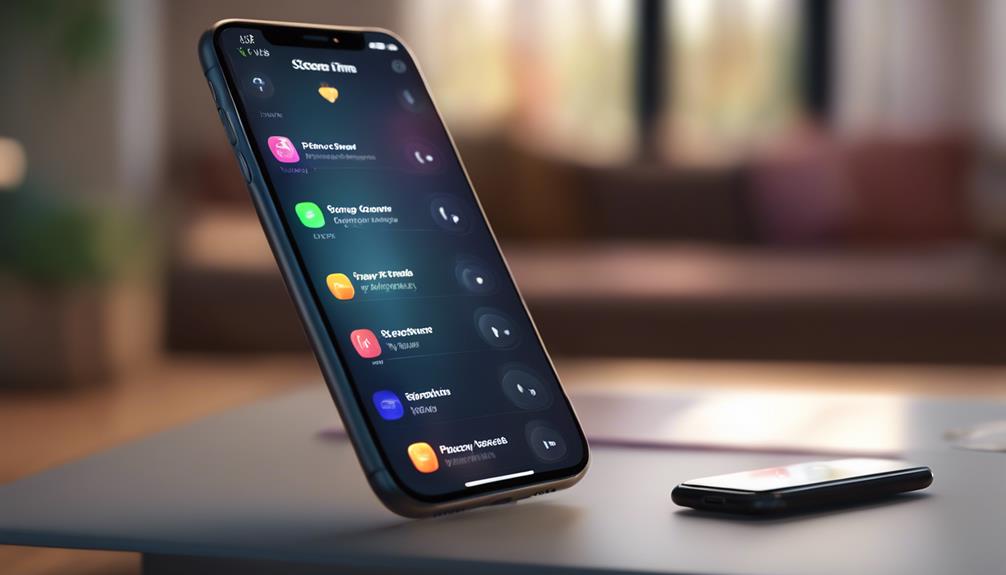
If Spotlight Search doesn't reveal your missing app, it might be time to check your Restrictions settings, as these can sometimes hide apps from your Home screen.
To do this, go to your Settings app and tap on 'Screen Time.' If you've set up Screen Time before, you'll need to enter the passcode. Once you're in, look for 'Content & Privacy Restrictions.'
Here, you'll see a variety of privacy settings. Make certain 'Content & Privacy Restrictions' is toggled on, and then tap on 'Allowed Apps.' This section lists apps that might be restricted from appearing. If you notice that the app you're looking for is toggled off, simply turn it back on.
After adjusting these settings, exit out and check your Home screen again. Most often, this quick review clears up any confusion.
Remember, keeping track of your restrictions not only helps you find hidden apps but also guarantees your device aligns with your preferences and privacy needs.
Look in Folders

Check your app folders, as it's easy to overlook hidden apps tucked away inside them. With the folder organization on your iPhone, you might've unintentionally stashed away apps you use regularly.
Start by tapping on each folder to see what's inside. Look for any apps that seem familiar but aren't on your main screen.
Effective app management often involves grouping similar apps together, which can sometimes lead to confusion about what's where. If you notice an app you thought was gone, it's time to bring it back to your home screen.
Long-press the app icon until options appear, then select “Remove App.” This will allow you to either delete it or move it back to the home screen for easy access.
Reinstall the App
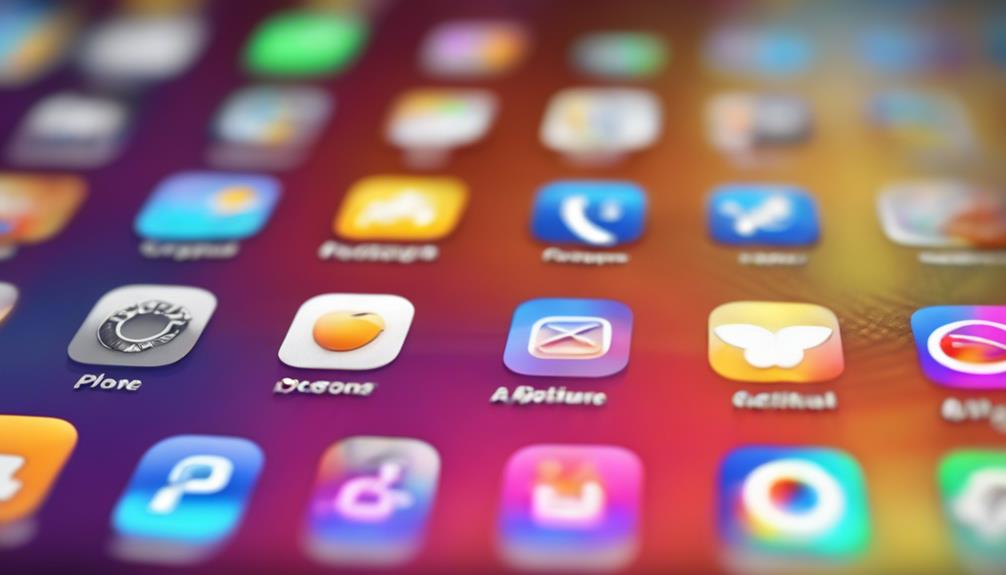
Sometimes, apps may disappear completely, and reinstalling them is the quickest way to restore access. If you've checked every folder and still can't find your favorite app, don't worry! The reinstall process is simple and can get you back on track.
Start by opening the App Store on your iPhone. Use the search function to find the app you want to reinstall. Once you locate it, tap the download button (it looks like a cloud with an arrow). If you've previously purchased or downloaded the app, it won't cost you anything to get it back.
While this may seem like a minor step in your app management routine, it can make a significant difference in your day-to-day experience. Reinstalling apps can also resolve issues or glitches that may have affected their performance. After the download completes, check your home screen to see if the app has reappeared.
With just a few taps, you're back in action, enjoying the apps you love. Remember, you're not alone in this—many users face similar challenges, and finding solutions together brings us closer.
Reset Home Screen Layout

Resetting your home screen layout can quickly bring back any hidden apps by restoring the default arrangement of your icons. If you've tried other methods and still can't find your apps, this is a straightforward solution. It's a great step for anyone who appreciates effective iOS navigation tips and values home screen customization.
To reset your home screen layout, head to your Settings app. Tap on “General,” then scroll down to find “Transfer or Reset iPhone.” From there, select “Reset” and choose “Reset Home Screen Layout.” Confirm your choice, and watch as your apps return to their original spots. It's that simple!
Keep in mind that this action will remove any folders you've created, so you might need a moment to reorganize. However, this reset can foster a sense of belonging by giving you a fresh start. You'll likely find apps you'd forgotten about, rekindling that connection to your device.
Embrace this opportunity to explore your apps anew and enjoy a cleaner, more organized home screen. Enjoy the journey back to discovering what your iPhone has to offer!
Update Your Iphone

Updating your iPhone can also help reveal hidden apps, as software updates often fix glitches and improve overall performance. Staying current with iOS updates is essential for ideal software compatibility, ensuring all your apps run smoothly.
Here's a quick guide on checking for updates:
| Step | Action |
|---|---|
| 1. Open Settings | Tap on the Settings app |
| 2. Navigate to General | Scroll down to General |
| 3. Select Software Update | Tap on Software Update |
After selecting 'Software Update,' your iPhone will check for any available updates. If an update appears, follow the prompts to download and install it. Regularly updating your iPhone not only helps in unearthing hidden apps but also enhances security and functionality.
Check for Hidden Purchases
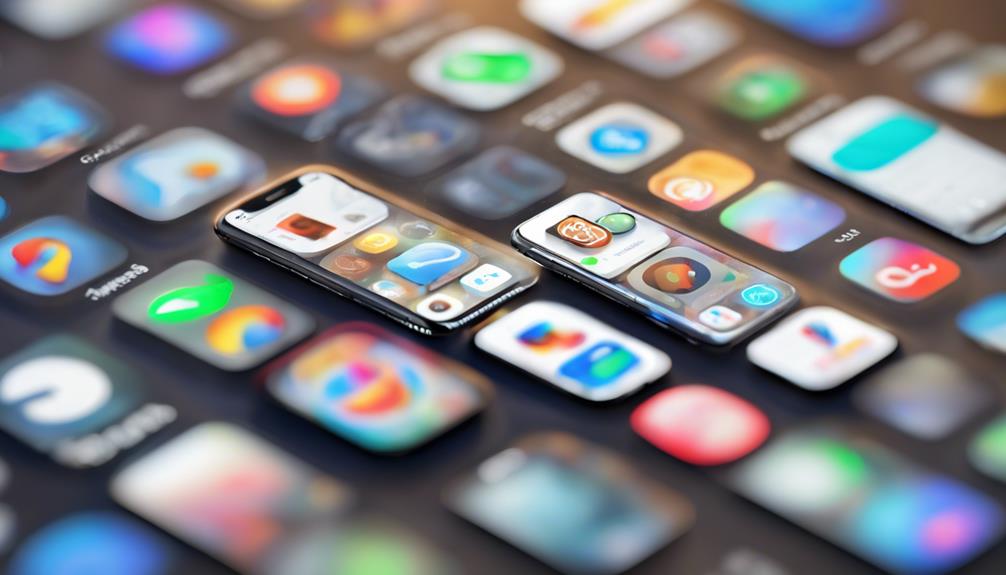
To uncover hidden apps, you should check for any purchases that may have been hidden in your App Store account. Sometimes, you might download an app only to hide it later, whether by choice or accident. Don't worry; you can find those hidden purchases easily.
Start by opening the App Store on your iPhone. Tap on your profile icon in the top right corner, then select 'Purchased.' You'll see a list of all the apps you've downloaded. If you want to find your hidden purchases, tap on 'Not on this iPhone.' This section shows apps that are installed on other devices or hidden from your main screen.
Look through this list to identify any apps you might want to restore. If you see something you'd like to bring back, simply tap the cloud icon next to it. Voila! That app will reappear on your home screen.
Checking for hidden purchases is a straightforward way to reconnect with apps you've loved. Plus, it helps you feel more organized and in control of your digital space. So, take a moment to explore what you might've missed!
Organize Your Apps

Organizing your apps not only makes your iPhone more visually appealing but also enhances your overall user experience. By employing effective app categorization strategies, you can streamline your daily tasks and find what you need quickly. Let's explore a simple framework to elevate your home screen aesthetics.
| Category | Suggested Apps |
|---|---|
| Social Media | Facebook, Instagram, Twitter |
| Productivity | Todoist, Notes, Calendar |
| Entertainment | Netflix, Spotify, YouTube |
Start by grouping apps based on their function. For instance, keep social media together, so you can connect with friends effortlessly. Next, consider placing frequently-used apps on your home screen for easy access. You can also use folders to declutter while maintaining a visually pleasing layout.
Additionally, think about your aesthetic preferences. Choose a color scheme or a specific layout that resonates with you. This not only makes navigation easier but also creates a sense of belonging and comfort with your device. By organizing your apps effectively, you'll enjoy a smoother, more personalized iPhone experience.
Conclusion
Just as a treasure map reveals hidden gems, uncovering your hidden apps can lead to newfound treasures on your iPhone.
By exploring the App Library, using Spotlight, and checking your settings, you can bring these elusive icons back into the light.
Don't forget to organize your digital space, much like a sailor charting a clear course.
With these steps, you'll navigate your way to a more efficient and enjoyable experience, ensuring no app remains lost at sea.






