To see all your apps on an iPhone, start at the Home Screen. Simply swipe left or right to view your app pages. For a more organized view, swipe left past the last Home Screen to access the App Library, which categorizes your apps. You can also use Spotlight Search by swiping down on the Home Screen and typing the app name for quick access. Additionally, check your Purchased section in the App Store for apps you've downloaded before. There's plenty more you can do to manage and organize your apps effectively, so keep exploring for tips!
Key Takeaways
- Access the Home Screen by pressing the Home button or swiping up, then swipe left or right to navigate through app pages.
- Open the App Library by swiping left past the last home screen to view all apps organized by category.
- Use Spotlight Search by swiping down from the home screen and typing keywords to find specific apps quickly.
- Create folders by dragging one app over another to group similar apps for easier navigation.
Accessing the Home Screen

To access the Home Screen on your iPhone, simply press the Home button or swipe up from the bottom of the screen, depending on your model. Once you're on the Home Screen, you'll see your apps displayed in a particular layout. This layout is designed for ease of use, allowing you to find what you need quickly.
Customizing icons on your Home Screen can make your iPhone feel more personal and organized. You can rearrange your apps by tapping and holding an icon until they start to jiggle. From there, drag your app to your desired spot or even to another page.
If you prefer a more streamlined experience, consider creating folders. Just drag one app over another, and a folder will automatically form. You can name these folders to reflect your interests or frequently used categories, creating a Home Screen layout that truly fits your lifestyle.
Take a moment to explore and customize. Your iPhone is your space, so make it work for you! Enjoy the satisfaction of a personalized Home Screen that makes maneuvering your apps a breeze.
Using the App Library

The App Library on your iPhone provides a convenient way to view all your apps in one organized space. With its sleek design, you can effortlessly access every app you own without scrolling through multiple home screens. The app library features automatic categorization, grouping your apps by type, like social, productivity, and entertainment. This makes it easy to find what you need quickly.
To access the App Library, swipe left past your last home screen. Here, you'll see folders filled with your apps, allowing for a streamlined experience. If you want to make it even more personal, consider customizing your App Library. You can rearrange folders and even hide apps you rarely use to declutter your view.
Don't forget to use the search bar at the top of the App Library for quick access to specific apps. Embrace the organization and efficiency the App Library offers; it's a game-changer for managing your digital life.
With just a few taps, you'll feel more in control and connected to your favorite apps, enhancing your overall iPhone experience. Enjoy your newfound accessibility!
Searching With Spotlight
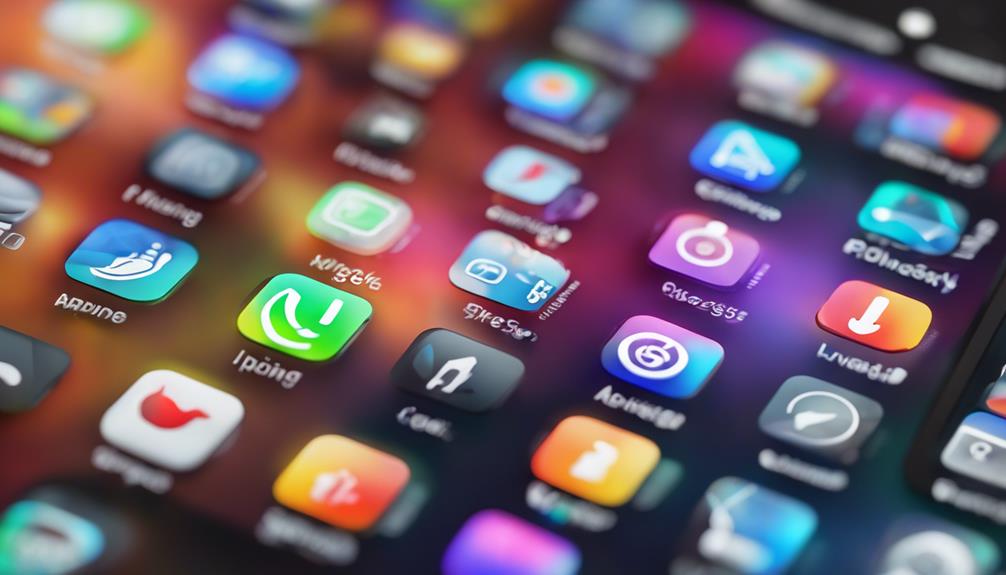
Searching for apps is quick and easy with Spotlight, letting you find what you need in just a few taps. To get started, swipe down from the middle of your home screen. This opens the Spotlight search bar, where you can type the name of the app you're looking for. As you type, you'll notice app suggestions pop up, making it even simpler to pinpoint exactly what you want.
Spotlight doesn't just show you apps; it can also pull up relevant contacts, emails, and even web results. This multitasking feature means you can easily find related content without switching between apps. If you're unsure of the app's exact name, just enter a keyword, and Spotlight will do the rest.
Another great aspect of Spotlight is its ability to learn from your usage patterns. Over time, it'll suggest apps based on your habits, making it feel personal and tailored just for you.
Viewing Purchased Apps

If you want to find apps you've previously purchased, the App Store makes it simple to view your purchase history. Just follow these steps to access your purchases and rediscover those apps you loved.
First, open the App Store on your iPhone. Tap on your profile icon located in the upper right corner. Next, select “Purchased” from the menu that appears. Here, you'll see a list of all the apps tied to your Apple ID, showcasing your purchase history.
You can browse through the apps by selecting “All” or “Not on this iPhone,” which helps you find apps you've downloaded in the past but don't currently have installed. If you're searching for something specific, you can use the search bar at the top to quickly locate a particular app.
This feature makes it easy to reconnect with apps you may have forgotten about or want to reinstall. Seeing your purchase history not only reminds you of your favorites but also helps you make the most of your iPhone experience.
Organizing Apps Into Folders

Organizing your apps into folders can streamline your iPhone experience, making it easier to find what you need quickly. By using effective app categorization strategies, you'll create a more organized home screen, fostering a sense of belonging as you navigate your device with ease.
Here are some tips to help you get started:
- Group similar apps together (e.g., social media, productivity, games)
- Use clear folder naming conventions (e.g., 'Social', 'Finance', 'Entertainment')
- Limit the number of apps in each folder to avoid clutter
To create a folder, simply tap and hold an app until it wiggles, then drag it over another app. This will automatically create a folder for you. You can rename the folder by tapping on the name field.
With a little effort, you can transform your app layout into a well-organized space that reflects your lifestyle and preferences. Embracing these strategies not only enhances your iPhone's functionality but also cultivates a sense of control and satisfaction in your digital life.
Checking App Settings

After setting up your app folders, it's important to check app settings to customize how each app works for you. Start by accessing your settings through the main Settings app on your iPhone. Here, you'll find a list of all installed apps. Tapping on any app gives you access to its specific settings, allowing you to tailor the experience to your preferences.
One key area to focus on is app notifications. You can control how and when you receive alerts, whether you want sounds, banners, or badges. This way, you'll only get notified about what truly matters to you, enhancing your connection with the apps you use daily.
Next, don't forget about app permissions. Each app may ask for access to your photos, location, or contacts. It's essential to review these permissions and adjust them based on your comfort level. You mightn't want every app to know your location or access your camera.
Taking a few moments to fine-tune these settings will help you feel more secure and in control, fostering a sense of belonging in your digital environment.
Managing App Restrictions

To keep your iPhone experience safe and tailored, you can easily manage app restrictions through the Screen Time settings. This feature lets you control app permissions and set content restrictions, ensuring your device remains a positive space for you or your family.
Here are some key aspects you can manage:
- App Limits: Set time limits for specific apps to promote healthier usage.
- Content Restrictions: Filter out inappropriate content in movies, TV shows, and apps.
- Privacy Settings: Control which apps have access to sensitive data like location and contacts.
Updating Ios for New Features

Keeping your iPhone updated guarantees you have access to the latest features and improvements, enhancing your overall experience. iOS updates often bring feature enhancements that can make your daily tasks smoother and more enjoyable. To make certain you're always in the loop, check for updates regularly.
To update your iPhone, go to Settings > General > Software Update. If there's an update available, you'll see a notification. Tap “Download and Install” to begin the process. Make sure your device is connected to Wi-Fi and has enough battery life, or plug it in to avoid interruptions.
Staying updated not only gives you new features but also improves security, keeping your personal information safe. Plus, it's a great way to stay connected with the iPhone community, as everyone shares tips and tricks about the latest updates.
Don't forget to enable automatic updates by going to Settings > General > Software Update > Automatic Updates. This way, you won't miss out on any important iOS updates. You'll feel like part of a tech-savvy group, always ready to embrace the newest enhancements!
Conclusion
Now that you know how to see all your apps on iPhone, you can easily navigate your device.
Did you know that Apple users have an average of 80 apps installed on their phones?
With the App Library and Spotlight search, finding what you need is a breeze.
Organizing apps into folders can streamline your experience even further.
Keep exploring and managing your apps for a more efficient iPhone experience!






