To lock apps on your iPhone, start by using the Screen Time settings. Go to Settings, tap Screen Time, and set a passcode to restrict access. You can even define specific app limits or block certain apps entirely. Another option is Guided Access, which locks your device to a single app—just triple-click the side or home button to activate it. For added security, utilize Face ID or Touch ID to safeguard sensitive apps. If you want to explore more ways to enhance your app security, there are also third-party app lockers worth considering.
Key Takeaways
- Use Screen Time settings to restrict access to specific apps by setting a passcode and enabling app limits or parental controls.
- Enable Guided Access to lock the iPhone to a single app, preventing distractions and accidental taps with a customizable passcode.
- Utilize Face ID or Touch ID for quick and secure access to sensitive apps, ensuring only authorized users can unlock them.
- Manage app permissions regularly to control data access and enhance privacy, minimizing unnecessary sharing of personal information.
Understanding App Locking
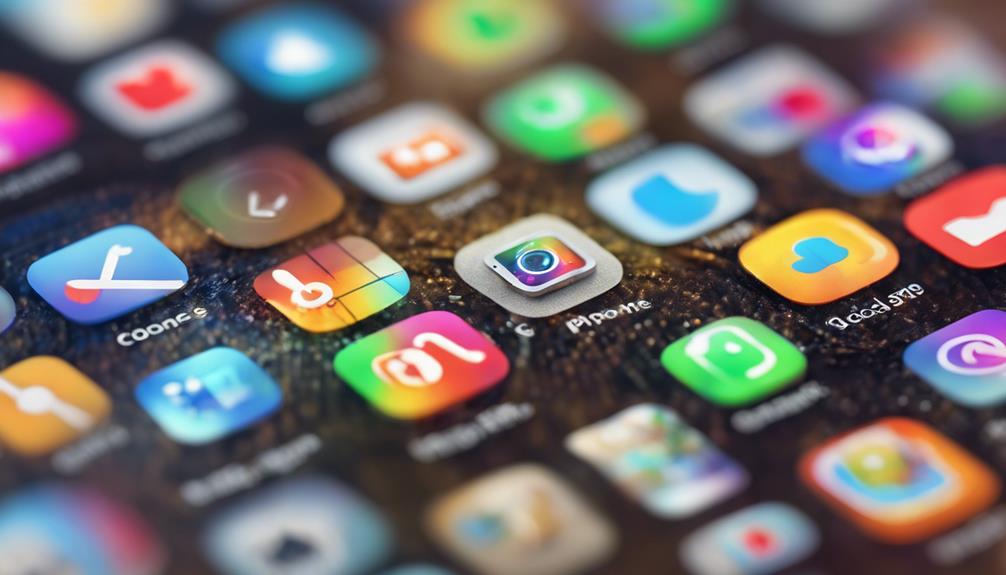
Have you ever wondered how to keep your private apps safe from prying eyes? Understanding app locking is essential for enhancing your app security and ensuring your personal information stays confidential.
Many apps come equipped with privacy features designed to protect your data, but you can take extra steps to lock them down. First, explore the privacy settings within your apps. Most social media and messaging platforms allow you to restrict access to your content and conversations. Utilize these built-in privacy features to limit who can see your information.
Next, consider using a dedicated app locker. These third-party applications allow you to set PINs or patterns specifically for your sensitive apps, adding an extra layer of security.
Additionally, remember to keep your device's operating system updated. Regular updates often include security patches that help protect your apps from vulnerabilities.
By taking these steps, you can create a safer digital environment for yourself. You deserve to feel secure in your online interactions and to keep your private life private.
Using Screen Time Settings

Using Screen Time settings on your iPhone can greatly enhance your app security by allowing you to restrict access to specific applications. To get started, open your Settings app and tap on 'Screen Time.' If you haven't enabled it yet, follow the prompts to set it up, including creating a Screen Time passcode. This passcode is essential for keeping your settings secure.
Once you're in Screen Time, navigate to 'App Limits.' Here, you can set daily limits for individual apps or categories, which is particularly helpful for managing your usage.
If you have kids, you can utilize the Parental Controls feature, allowing you to block access to certain apps altogether. To do this, go to 'Content & Privacy Restrictions,' enable it, and then select 'Allowed Apps.' From there, you can toggle off access to any apps you want to restrict.
Setting Up Guided Access
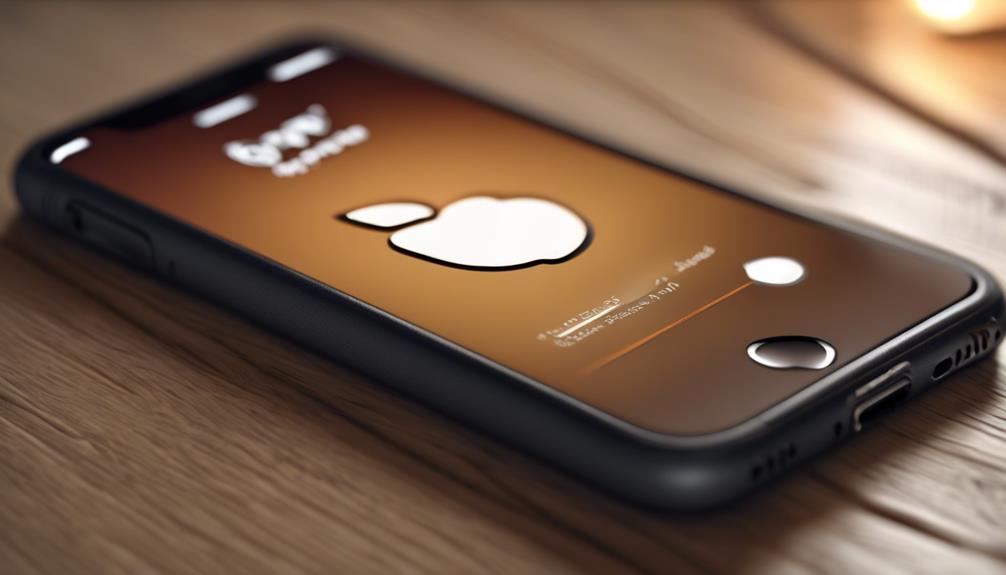
Guided Access offers another layer of control by allowing you to lock your iPhone to a single app, which is perfect for focused tasks or keeping kids engaged in a specific activity.
To set it up, start by heading to your iPhone's Settings. From there, tap on Accessibility, then scroll to find Guided Access under the Accessibility Features section.
Once you've found the Guided Access settings, toggle it on. You can customize options like setting a passcode to exit or enabling Face ID or Touch ID for added security.
When you're ready to use it, open the app you want to lock. Triple-click the side button (or the home button on older models) to activate Guided Access. You can also select areas of the screen you want to disable, perfect for preventing accidental taps.
When you're done, triple-click the button again and enter your passcode to exit.
This feature not only enhances focus but also creates a safe space for your loved ones to enjoy their favorite apps without distractions. Embrace the power of Guided Access to make your iPhone experience even more enjoyable!
Third-Party App Lockers

Third-party app lockers can provide an extra layer of security for your sensitive applications, guaranteeing only you can access them.
These apps are particularly handy if you want to safeguard photos, messages, or any other private information on your iPhone. When choosing an app locker, it's vital to evaluate app locker reviews to find one that suits your needs.
Here are three essential app security features to look for:
- Password Protection: Verify the app allows you to set a strong password or PIN to gain access to your sensitive applications.
- Biometric Access: Some lockers offer biometric features that let you use your fingerprint or facial recognition for quick access, enhancing convenience without compromising security.
- Hide Apps: Look for an app that can hide itself or the apps you want to protect, making it less obvious to anyone who might browse through your phone.
Utilizing Face ID or Touch ID
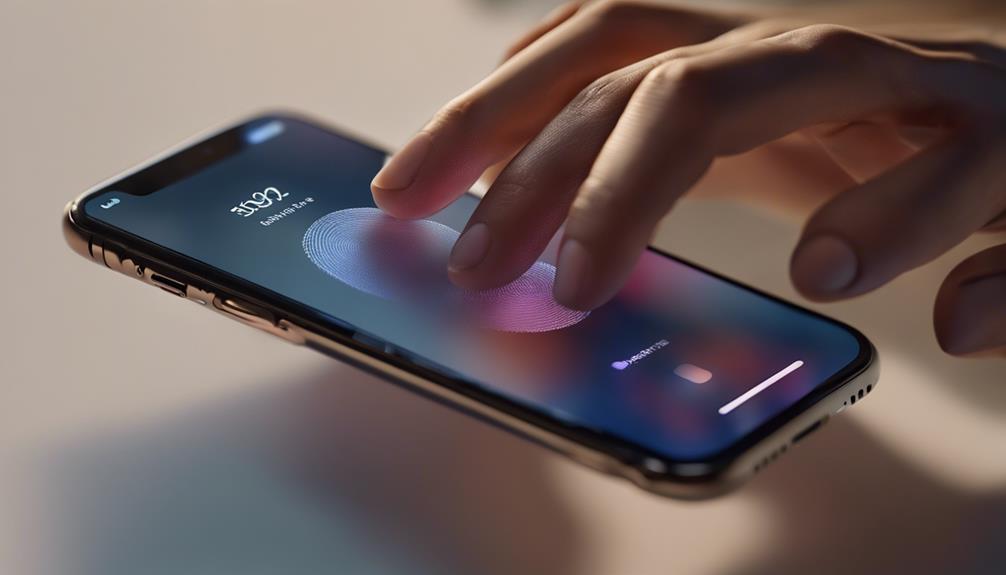
If you want to quickly secure your apps, enabling Face ID or Touch ID on your iPhone is a simple and effective solution. These biometric features not only enhance your security but also give you peace of mind when accessing sensitive information.
To get started, head to your iPhone's Settings. Tap on “Face ID & Passcode” or “Touch ID & Passcode,” depending on your model. Make certain to register your face or fingerprint if you haven't done so already. Once that's set up, you can choose which apps you want to protect with these features.
Many apps, like banking and personal vaults, offer the option to lock with Face ID or Touch ID. By enabling this, you'll guarantee that only you can access them, adding an extra layer of security.
Creating Strong Passwords
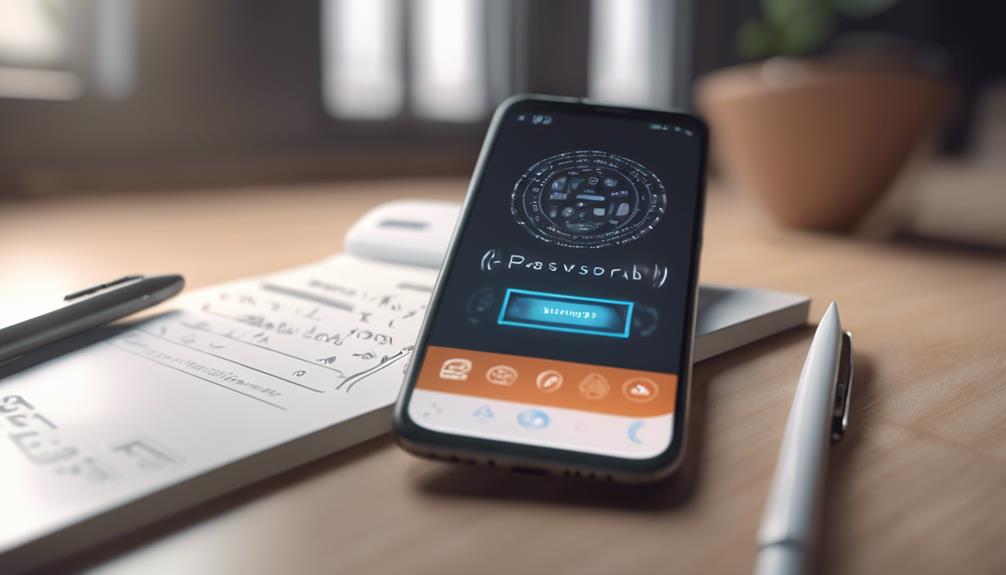
While biometric security like Face ID and Touch ID adds a layer of protection, creating strong passwords is another essential step in keeping your apps and personal information safe. A strong password can be your first line of defense, making it harder for unauthorized users to gain access.
Here are three tips to help you craft secure passwords:
- Use a mix of characters: Combine uppercase and lowercase letters, numbers, and special characters. This complexity makes it harder to guess or crack your password.
- Avoid easily guessable information: Don't use birthdays, names, or common words. Instead, consider using a passphrase, which is longer and more secure.
- Implement password management tools: Using a password manager helps you create and store unique passwords for each app. This also simplifies the process of maintaining strong passwords.
Lastly, enable two-factor authentication whenever possible. This adds an extra security layer, ensuring that even if someone cracks your password, they still need a second form of verification to access your account.
Following these practices will help you feel secure and connected in today's digital world.
Managing App Permissions
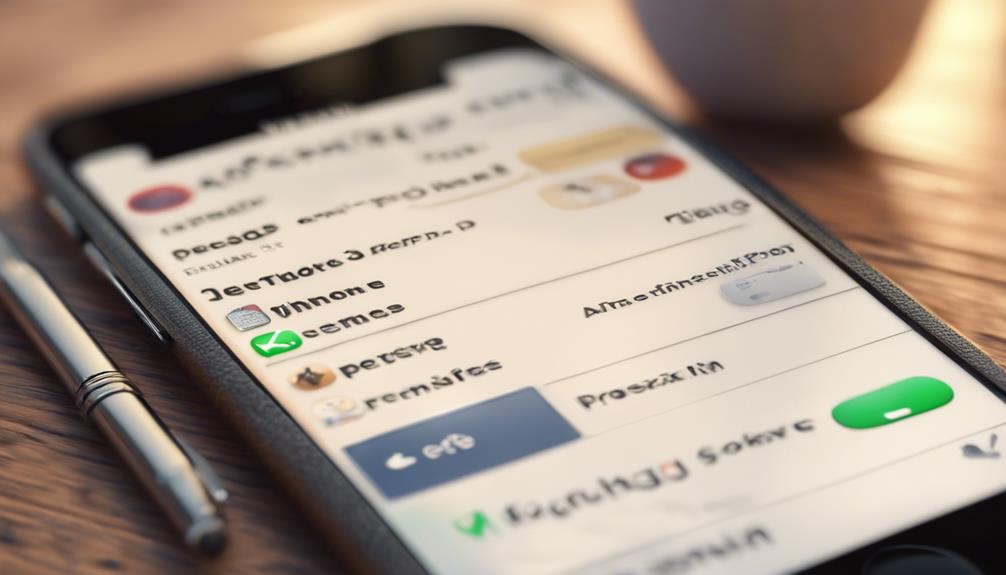
Managing app permissions is crucial for protecting your privacy and controlling which data your apps can access. With just a few taps, you can adjust your permission settings to guarantee that only the necessary apps have access to your information.
Start by heading to your iPhone's Settings, then scroll down to the app in question. Here, you'll find a list of permissions the app requests, like location, camera, and contacts.
Take a moment to evaluate these requests. Do you really need a weather app to track your location all the time? By limiting access, you enhance your app privacy and minimize unwanted data sharing. It's not just about what you share; it's also about who can see it.
Regularly reviewing and updating your permission settings empowers you to take control of your device and maintain your digital privacy. You belong in a community that values security, and managing app permissions is a crucial step in that journey.
Tips for Enhanced Security
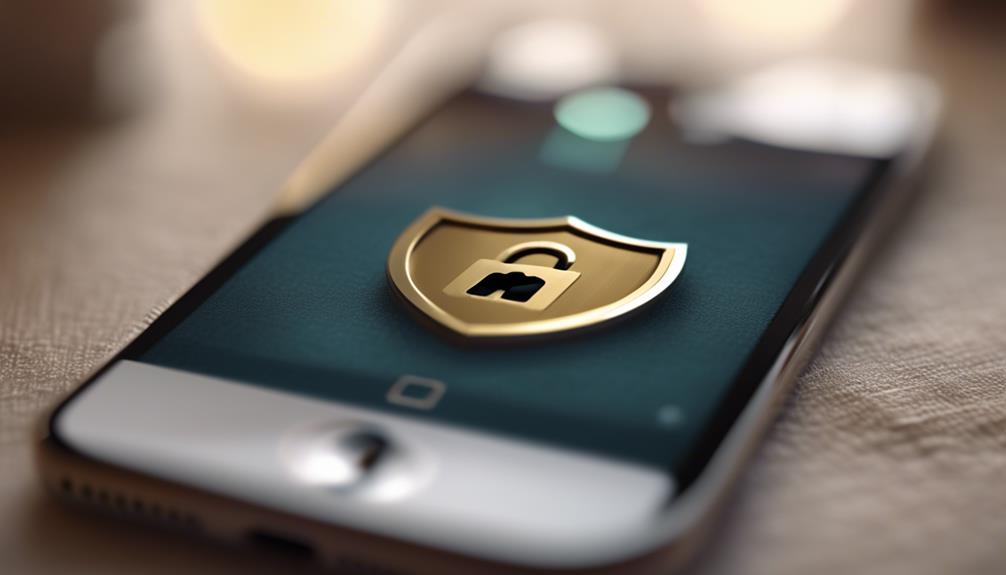
Regularly updating your iPhone's software is essential for maintaining enhanced security and protecting your personal information. These updates often include critical security patches that help safeguard your device against vulnerabilities.
To further bolster your security, consider the following tips:
- Utilize Biometric Security: Enable Face ID or Touch ID to add an extra layer of protection. Biometric security isn't just convenient; it's a robust method to lock your apps and guarantee only you have access.
- Adjust Privacy Settings: Regularly review your privacy settings to control which apps can access sensitive data like your location, camera, and contacts. Being proactive about these settings helps prevent unauthorized access to your personal information.
- Enable Two-Factor Authentication: For added security, set up two-factor authentication on your Apple ID. This step makes it more challenging for anyone to gain access to your account, even if they know your password.
Conclusion
In today's digital age, protecting your privacy is essential. By locking your apps, you can keep prying eyes at bay and guarantee your personal information stays safe.
Whether you use Screen Time, Guided Access, or biometric security, you've got plenty of options to choose from.
Remember, an ounce of prevention is worth a pound of cure. Don't leave your sensitive data exposed—take the necessary steps today to safeguard your iPhone and enjoy peace of mind.






