To check recently deleted apps, just head to your device's app store. If you're using an iPhone, open the App Store, tap on your profile icon, and select 'Purchased.' Scroll down to 'Not on this iPhone' to find your deleted apps and tap to re-download any you want back. For Android users, launch the Google Play Store, tap your profile icon, go to 'Manage apps & device,' and look for deleted apps under the 'Manage' tab. This quick guide helps you recover lost apps, and there's more useful info if you want to keep your device organized and efficient.
Key Takeaways
- For iPhone users, open the App Store, tap the profile icon, and select 'Purchased' to find deleted apps.
- Scroll to 'Not on this iPhone' in the Purchased section to see recently deleted apps.
- Android users can access the Google Play Store, tap the profile icon, and select "Manage apps & device" to locate deleted apps.
- In the Play Store, use the "Manage" tab to filter and view uninstalled apps.
Understanding App Deletion Process

When you delete an app, it doesn't just vanish; it goes through a process that may allow you to recover it later. Understanding this app deletion process is essential, as it has significant app removal implications.
You might delete an app for various reasons—maybe it's taking up too much space, causing glitches, or simply not meeting your needs anymore. Whatever the reason, knowing how the deletion works can help you feel more in control of your device.
When you hit that delete button, the app's data often stays on your device temporarily. This means that, in some cases, you can recover it if you change your mind.
However, if you decide to remove an app permanently, you might lose all your saved settings and progress. So, before you delete, consider what you'll miss and whether it's worth the trade-off.
Checking Recently Deleted Apps on Iphone
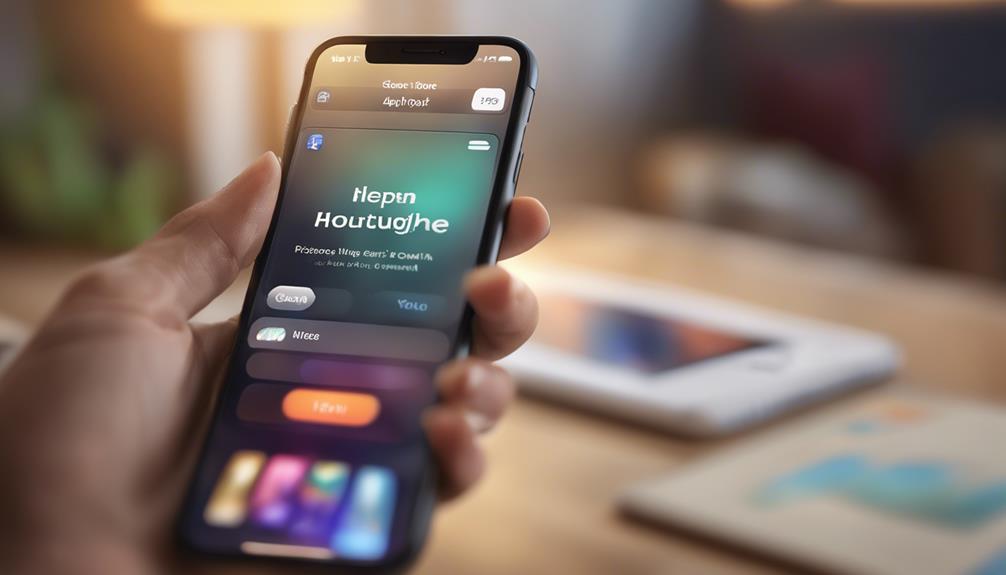
To check recently deleted apps on your iPhone, simply open the App Store and navigate to the 'Purchased' section where you can view all the apps you've removed. This feature makes app management a breeze and helps you find apps you might want to reinstall.
Here's a quick guide to help you visualize the process:
| Step | Action | Outcome |
|---|---|---|
| 1 | Open App Store | Access app marketplace |
| 2 | Tap on your profile icon | Enter your account settings |
| 3 | Select 'Purchased' | View all purchased apps |
| 4 | Scroll to 'Not on this iPhone' | See recently deleted apps |
| 5 | Tap to re-download | Restore your favorite apps |
Finding Deleted Apps on Android

Check your Google Play Store to easily find apps you've deleted on your Android device.
Start by opening the Play Store app and tapping on your profile icon in the top right corner. From there, select “Manage apps & device.” In this section, you'll see a list of your installed and uninstalled apps. Look for the “Manage” tab, and you can filter to view deleted apps.
One of the best app recovery methods is to simply reinstall the app from this list. When you find the app you want, tap “Install” and it'll be back on your device in no time.
For better app management, consider organizing your apps into folders or using the features on your device to hide or archive unused apps rather than deleting them. This way, you'll keep your home screen tidy and reduce the chances of accidentally deleting apps you love.
Accessing App Stores for Recovery

Accessing your app store is a quick way to recover apps you've recently deleted, allowing you to restore your favorite tools and games with just a few taps.
Follow these simple steps to make your app store recovery a breeze:
- Open the App Store: Whether you're using Google Play or the Apple App Store, tap to launch the app.
- Sign In: Make sure you're logged in with the same account you used when you downloaded the app.
- Navigate to Your Library: Look for a section that says “Purchased” or “My Apps,” where you'll find a list of apps you've downloaded in the past.
- Reinstall Your Apps: Browse through the list, find the apps you want back, and tap the install button.
Remember these app installation tips: check for any updates available for the apps, and verify your device has enough storage.
By taking these steps, you'll feel connected to your favorite apps again, bringing back the functionality and fun you've missed.
Happy recovering!
Restoring Apps From Backup

Restoring apps from a backup can be a lifesaver, especially when you want to quickly recover your favorite tools without starting from scratch.
If you've got iCloud backups on your iPhone or iPad, you're in luck. Simply go to Settings, tap on your name, and select iCloud. From there, look for 'Manage Storage' and choose 'Backups' to see the available backups. You can restore your device to a previous state, which will bring back all the apps and data you had at that time.
For Android users, Google Drive makes the process just as straightforward. Open Google Drive and go to the 'Backups' section. If you find a backup that includes your apps, you can restore your device to that point.
Keep in mind, though, that restoring from a backup will erase current data, so make sure to back up anything new you've added since then.
Preventing Future App Loss

To prevent losing your favorite apps in the future, regularly back them up and enable automatic updates on your device. This simple practice can save you a lot of hassle down the line. Here are some effective app management tips to keep your apps safe:
- Utilize Cloud Storage: Store your app data in the cloud. Services like iCloud or Google Drive provide a secure way to back up your apps and their data.
- Set Automatic Updates: Enable automatic updates in your app settings. This guarantees you always have the latest version, minimizing bugs and enhancing functionality.
- Check App Permissions: Regularly review the permissions your apps have. Limiting access can prevent potential issues and help maintain your device's security.
- Organize Your Apps: Group your apps into folders or categories. This makes it easier to find and manage them, reducing the chances of accidental deletion.
Conclusion
So, now you know how to check for those elusive recently deleted apps, but isn't it funny how we often forget what we'd until it's gone?
By following these steps, you can easily recover what you lost and keep your app library intact.
Just remember, the next time you think about deleting something, it might just become the one app you suddenly can't live without.
Stay savvy and keep a close eye on your digital belongings!






