To view your previously downloaded apps on your iPhone, start by opening the App Store. Tap your profile picture in the top right corner and select 'Purchased.' Here, you can see all the apps linked to your Apple ID. If you're looking for apps not currently on your device, use the 'Not on This iPhone' filter. You can easily redownload any app by tapping the download icon. For a complete picture of your app usage, check your purchase history in your account settings. Stay tuned to discover more tips to streamline your app management!
Key Takeaways
- Open the App Store, tap your profile picture, and select Purchased to view all previously downloaded apps.
- Use the search bar in the Purchased section to quickly find specific apps you previously downloaded.
- Filter by Not on This iPhone to locate apps that have been deleted from your device.
- Check the App Library for an organized view of all downloaded apps categorized by type.
Open the App Store

To start, just tap the App Store icon on your iPhone's home screen. This opens up a gateway to a world of apps, where you can discover the latest App Store features and explore updates that keep your favorite apps functioning smoothly. As you navigate through the App Store, you'll notice various sections designed to enhance your experience, from curated collections to trending apps.
Once you're in the App Store, take a moment to familiarize yourself with its layout. The Today tab showcases daily highlights, while the Games and Apps tabs categorize the offerings. You might find it helpful to check out the updates section, where you can see if any of your previously downloaded apps need a refresh. Keeping your apps up to date guarantees you're getting the best performance and newest features.
Don't forget to explore the search function if you're looking for something specific. With just a few taps, you'll uncover a multitude of options, connecting you with the apps that suit your needs and interests.
Now that you've opened the App Store, you're ready to dive deeper into your app history!
Access Your Account
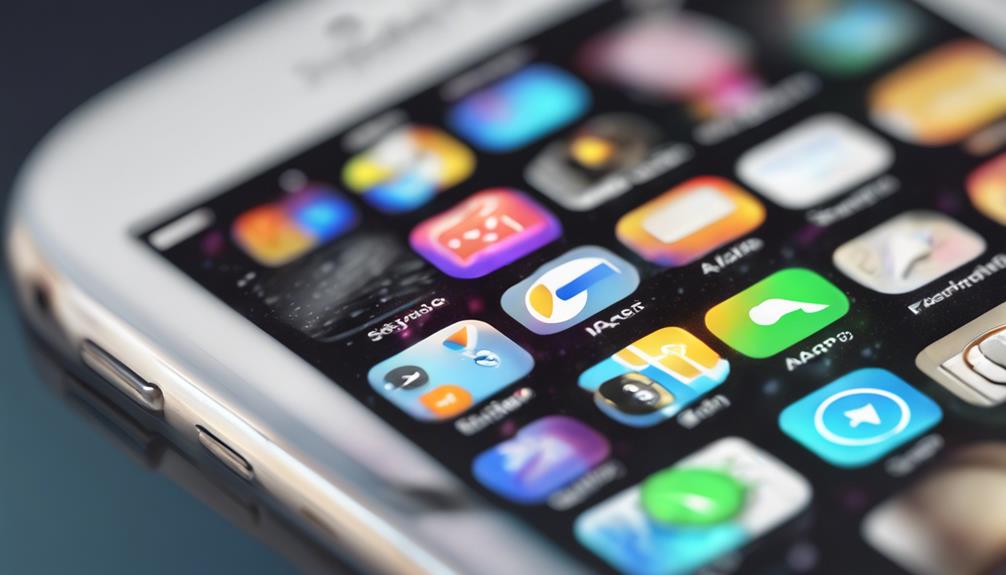
Accessing your account in the App Store allows you to quickly view all your previously downloaded apps. It's straightforward, and you'll want to guarantee your account security is first-rate. Start by tapping your profile picture at the top right corner of the App Store.
Once you're in, you'll see your Apple ID. If you haven't logged in yet, enter your credentials to access your account. If you've forgotten your password, don't worry—there's an easy account recovery option that'll guide you through resetting it.
After logging in, you'll find tons of information about your purchases and downloads. This is your hub for all the apps you've ever downloaded, making it simple to manage your app collection.
Navigate to Purchased

After logging into your account, tap on the “Purchased” section to see all the apps you've ever downloaded. This area is a goldmine for anyone looking to master app management on their iPhone. You'll find everything you've purchased or downloaded, even if you've deleted some of them. It's like having a personal library of your digital tools!
Once you're in the Purchased section, scroll through your apps to locate anything you want to redownload. If you're looking for a specific app, you can use the search bar at the top to quickly find it. This makes it easy to revisit your favorites or explore forgotten ones.
If you want to adjust any purchase settings, head back to your account settings. Here, you can manage notifications and preferences related to your app downloads, ensuring you stay in control of your app experience.
View Your Purchase History
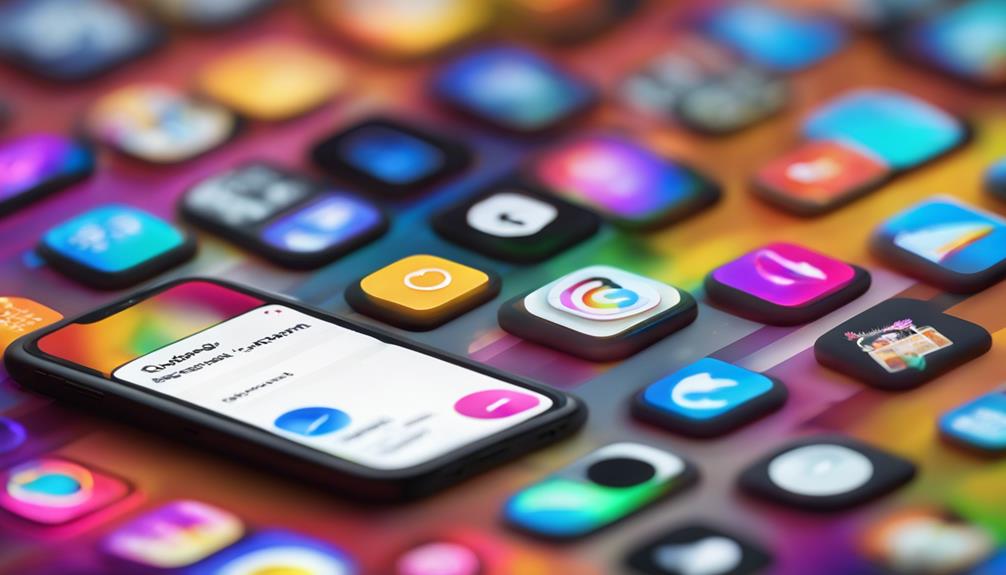
You can easily view your purchase history by heading to your account settings and selecting 'Purchase History.' This section will give you a detailed overview of all your app usage, including every app you've ever downloaded or purchased.
It's a great way to keep track of your spending and understand what apps you've invested in over time.
Once you're in the Purchase History, you'll see a list of your transactions along with their purchase receipts. This allows you to verify purchases, check for any unexpected charges, and even revisit apps you may have forgotten about.
If you want to keep track of your app usage or ascertain that you're only using apps that truly add value, this feature is invaluable.
Filter by Not on This Iphone
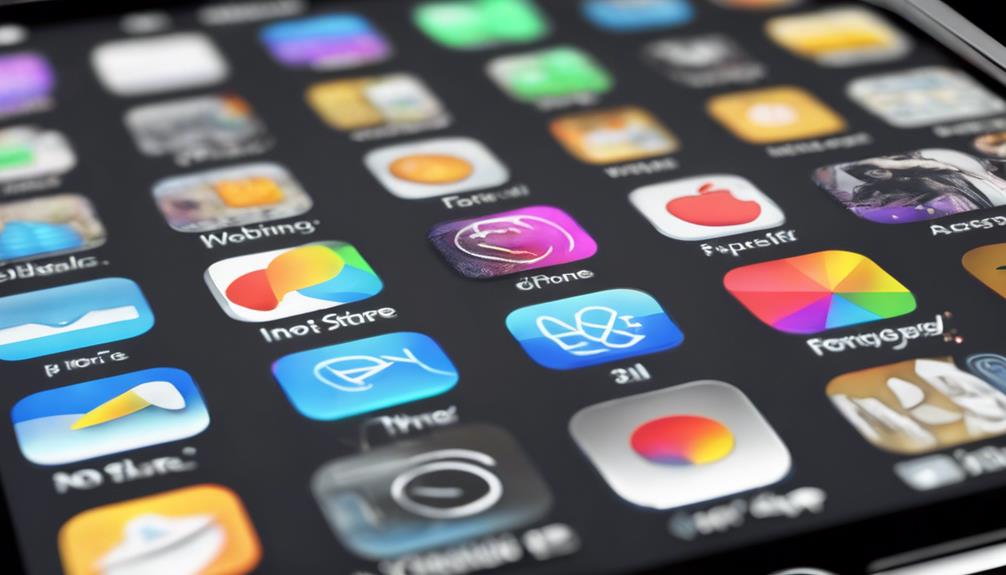
If you're looking for apps that you've previously downloaded but aren't currently on your iPhone, filtering by 'Not on This iPhone' makes it easy to locate them quickly. This feature helps you streamline your app organization, ensuring you can find the apps that once fit perfectly into your digital life.
To filter your apps, follow these steps:
- Open the App Store.
- Tap on your profile picture.
- Select 'Purchased.'
- Tap 'Not on This iPhone' to see the list.
This allows you to view apps that you loved but may have deleted due to limited iCloud storage or just to declutter. Here's a quick look at how these apps can impact your life:
| Emotion | App Type |
|---|---|
| Nostalgia | Social Media |
| Excitement | Games |
| Productivity | Utilities |
Re-download Apps
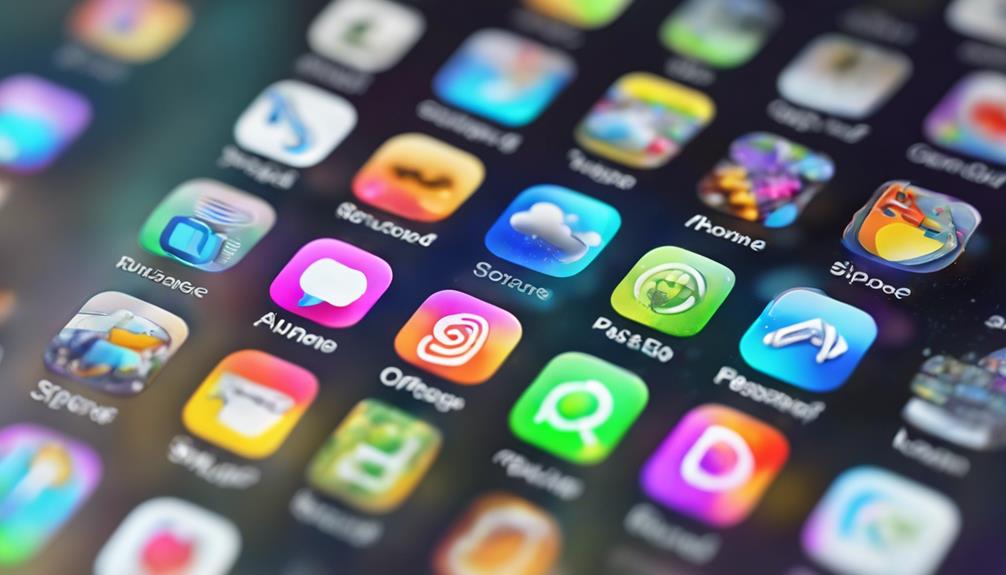
Re-downloading apps is a breeze, letting you quickly restore your favorite tools and games with just a few taps.
Start by opening the App Store on your iPhone, and tap on your profile picture in the top right corner. Next, select “Purchased.” Here, you'll see a list of all the apps you've previously downloaded, making it easy for you to find what you want again.
If you're looking for a specific app, use the search bar to speed up your download management. Once you've found it, just tap the download icon, and it'll be back on your home screen in no time.
For better app organization, consider grouping your re-downloaded apps into folders. This way, you'll create a seamless experience and keep everything neatly arranged. It's a simple step that can make a big difference in how you interact with your iPhone.
Check App Library
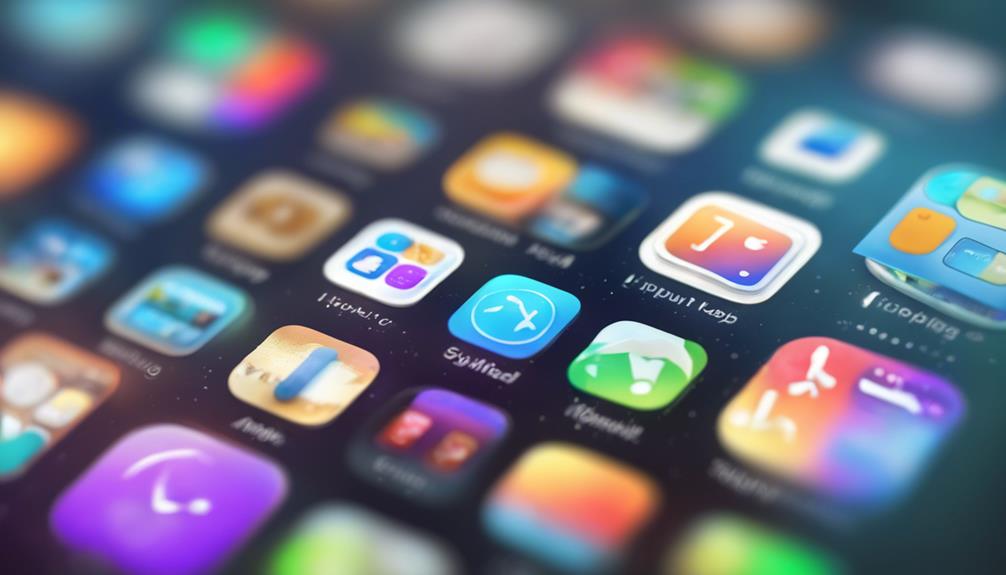
The App Library offers a convenient way to quickly find all your downloaded apps, neatly organized for easy access. You'll love how it simplifies app organization, showing your apps in a visually appealing layout. Just swipe left past your home screen, and you'll land in the App Library, where you'll see groups like Social, Productivity, and Entertainment.
Each category displays your apps in a way that makes sense, letting you find what you need without scrolling endlessly. One of the standout Library features is the 'Recently Added' section, which highlights the apps you've downloaded most recently. This can be a game-changer when you're looking for something new you just installed.
Plus, if you've got a lot of apps, you can use the search bar at the top of the App Library to quickly locate specific ones. This streamlined organization makes it easy to manage your digital life and guarantees you feel connected to the apps you use most.
Use Search Function

To quickly find a specific app, utilize the search function in your App Library, which saves you time and streamlines your app management. With just a few taps, you can access your apps without scrolling through endless pages. Start by swiping down on your Home Screen or App Library; this brings up the search bar, ready for your input.
As you type, you'll discover handy search shortcuts that make locating your apps even easier. Whether it's a social media app, a game, or a productivity tool, the search function pulls up relevant results instantly. This feature is perfect for those busy moments when you need to find an app fast.
Additionally, using the search function can enhance your overall app organization. By familiarizing yourself with the specific names of your apps, you'll feel more in control of your device. You'll no longer waste time searching, allowing you to focus on what truly matters—connecting with friends, getting work done, or enjoying your favorite games.
Conclusion
Now that you know how to view and re-download your previously downloaded apps, it's like having a treasure chest of digital goodies at your fingertips!
Whether you're rediscovering old favorites or finding new gems, your iPhone's App Store has you covered.
So why let those forgotten apps gather dust?
Plunge in and reclaim what's yours—your next great app adventure is just a tap away!
Happy exploring!






