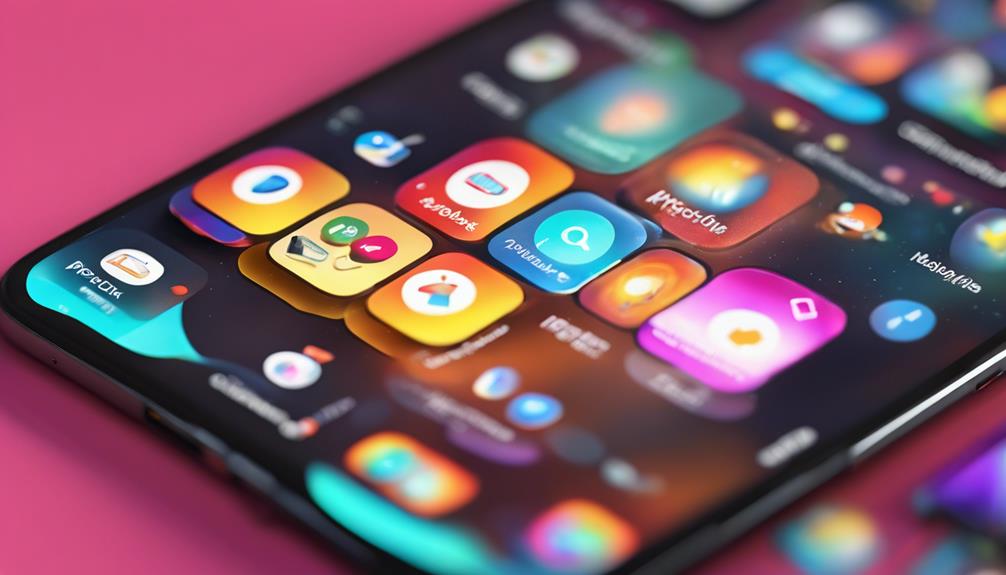To open hidden apps on your Android, start by going to your device settings. Look for 'Apps' or 'Applications' where you can manage app visibility. You can also try using the search function to find specific hidden apps by name. Swipe up from your home screen to access the app drawer, and check for any hidden folders or categories. If you're using a third-party launcher, explore its settings, as it might have apps hidden from your view. Keep exploring to reveal even more ways to manage your apps effectively.
Key Takeaways
- Access device settings and navigate to the 'Apps' section to view any hidden applications.
- Use the app drawer's search function to quickly locate hidden apps by name.
- Explore third-party launchers that may provide additional options for revealing hidden apps.
- Check for any hidden folders within the app drawer that may contain tucked-away applications.
Understanding Hidden Apps

Hidden apps on Android are often used to maintain privacy or declutter your home screen, and knowing how to access them can enhance your overall user experience. Many users appreciate the hidden app features that allow them to keep sensitive information away from prying eyes. This is especially important if you share your device with family or friends and want to protect your personal data.
To start, check your app privacy settings. These settings let you hide certain apps from the app drawer, making them less accessible to others. You might find options to create a secure folder or use a third-party launcher that offers enhanced privacy.
When you hide an app, it doesn't disappear entirely; it's just tucked away. You can usually access hidden apps by entering a specific gesture or password, ensuring that only you can see them. This gives you peace of mind, knowing your private data is safe.
Understanding how to manage these hidden app features not only simplifies your home screen but also instills a sense of control over your digital life. Embrace this knowledge to enhance your Android experience and keep your device tailored to your needs.
Checking App Drawer Settings

To find and manage your hidden apps, start by checking the app drawer settings on your Android device. This is a vital step in organizing apps and ensuring you have everything at your fingertips. Open your app drawer, usually by swiping up from the bottom of your home screen. Look for a menu icon or three-dot menu in the corner, where you can access app drawer customization options.
Once you're in the settings, explore the visibility options. Some devices allow you to hide specific apps directly within these settings. If you find any hidden apps, you can choose to unhide them, making them easily accessible again. It's all about personalizing your experience and finding what works best for you.
Consider how you want to organize your apps. Do you prefer a clean, minimalist look, or do you like to have everything visible? Customizing your app drawer not only helps you locate hidden apps but also enhances your overall user experience.
Using Device Settings

You can quickly access hidden apps by diving into your device settings, where options for app management are readily available. Start by opening your device's settings app. Look for sections labeled 'Apps' or 'Applications.' Here, you'll find a list of all installed apps, including those that are hidden from your app drawer.
To enhance your device security and app organization, tap on the app you suspect is hidden. You might see options like 'Show' or 'Unhide.' Selecting this will make the app visible again. If you can't find it listed, check under a 'Disabled' apps section. Sometimes, hidden apps are simply disabled for better organization.
Additionally, consider your privacy settings. Some apps allow you to control visibility and access, ensuring your device remains secure while you manage your apps effectively. If you're concerned about unwanted access, you can also adjust permissions here.
Searching for Hidden Apps
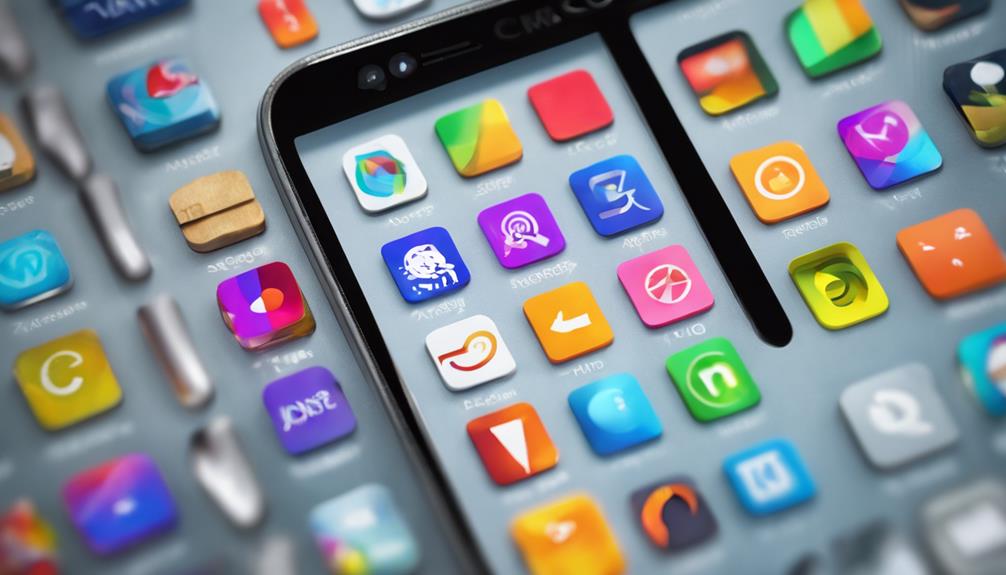
Searching for hidden apps can be a straightforward process if you know where to look on your device.
Start by accessing your app drawer, then look for a menu icon—often represented by three dots or lines. Tapping this will reveal options that may include “Hide apps” or “App visibility.” This is your gateway to secret app discovery.
If you don't see anything there, try using your device's search function. Just type the name of the app you're looking for in the search bar, and it might pop right up. You'd be surprised how many hidden gems are waiting to be uncovered!
Another effective method is to check your settings. Go to “Apps” or “Application Manager,” and scroll through the list. Some hidden apps may not show up immediately, but you can tap on “Show All Apps” or a similar option to gain full visibility.
Third-Party App Launchers

Exploring third-party app launchers can reveal new ways to access and manage your hidden apps on Android devices. With custom launchers, you'll enjoy a fresh interface that can make your app organization smoother and more intuitive. These launchers let you customize your home screen, sort apps into folders, and even hide specific apps with ease.
Once you install a third-party launcher, you'll notice a world of options at your fingertips. Popular choices like Nova Launcher or Microsoft Launcher allow you to tailor your experience, from changing icons to adjusting grid layouts. You can also set up gestures for quick access to your hidden apps, making it super convenient.
After setting up your custom launcher, don't forget to explore the settings. You can often find features that let you hide apps from your app drawer, ensuring they stay out of sight. This way, you can keep your device looking organized and neat.
Accessing Secure Folders

Accessing secure folders on your Android device is essential for keeping sensitive apps and files out of prying eyes. These secure folder features help you manage and access private files with ease, ensuring your information remains confidential.
Here's how you can make the most of secure folders:
- Lock away sensitive apps: Keep your banking or personal apps in a secure folder to prevent unauthorized access.
- Store private documents: Save important files and documents, such as tax returns or personal notes, safely.
- Protect photos and videos: Hide your cherished memories from nosy friends or family members.
To access your secure folder, simply navigate to your device's settings, find the secure folder option, and log in.
Once you're in, you can easily add or remove apps and files as needed. By using secure folders, you gain peace of mind while enjoying the freedom to keep your private life private.
Managing App Permissions

Managing app permissions is essential for ensuring your personal data stays private and secure on your Android device. Each time you install an app, it often requests access to various features on your phone, like your camera or contacts. Understanding these permission requests helps you maintain app privacy and control what information you share.
Here's a quick overview of common permissions:
| Permission Type | Common Uses |
|---|---|
| Camera | Taking photos/videos |
| Contacts | Accessing your address book |
| Location | GPS tracking |
| Storage | Saving files/images |
When you see a permission request, ask yourself if it makes sense for the app's purpose. If it doesn't, consider denying access or uninstalling the app altogether. You can manage these settings by going to your device's Settings, then Apps, and selecting the app in question. There, you can adjust its permissions based on your comfort level.
Troubleshooting Hidden Apps

Even with tight app permissions, some apps can still remain hidden, making it tricky to locate them when needed. If you're facing issues finding your hidden apps, don't worry! Here are some troubleshooting tips to guide you:
- Check your app drawer: Sometimes, apps can be tucked away in folders or on different pages.
- Use the search function: Type the app's name in the search bar to quickly locate it.
- Review your settings: Navigate to your device's settings and check for any app recovery options.
If you follow these steps and still can't find your app, you might need to reinstall it. Just make sure to back up any important data beforehand.
Remember, maintaining a balance between app recovery and privacy is essential. You want to keep your device secure while having access to everything you need.
Don't hesitate to reach out for support if you're still stuck—you're not alone in this!
Conclusion
Now that you're equipped with the knowledge to uncover hidden apps, think of yourself as a digital detective, unearthing secrets tucked away in your device.
Whether you're adjusting settings or exploring third-party launchers, you're reclaiming control over your smartphone experience.
Just as Odysseus navigated treacherous waters, you can confidently sail through the complexities of your Android.
So, don't hesitate—dive in and reveal what's been hiding just beneath the surface! Your apps await discovery!